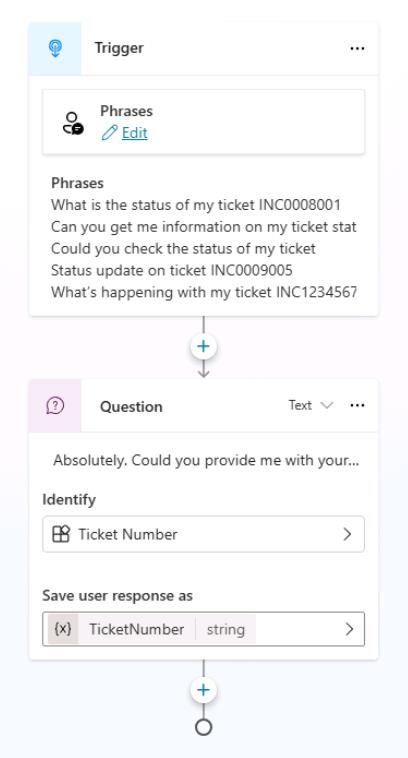Task 01: Create a new topic
Introduction
Contoso regularly receives customer inquiries about existing service tickets, equipment status, and maintenance schedules. To improve efficiency in handling these requests, the AI-powered agent must be equipped to gather specific details directly from customers during their interactions.
Description
In this task, you’ll create a new conversational topic in Microsoft Copilot Studio. This topic will include trigger phrases customers might use to request information, as well as questions to collect necessary details such as ticket numbers.
Success criteria
- You’ve created and named a new conversational topic.
- You’ve defined suitable trigger phrases.
- You’ve added a Question node to collect required customer information.
Key tasks
01: Create a new topic
Expand this section to view the solution
-
Select Topics on the top bar.
To avoid confusion with the Support Ticket topic created in a previous task, you’ll disable it here.
-
On the line for Support Ticket, select the toggle under the Enabled column to set it to Off.
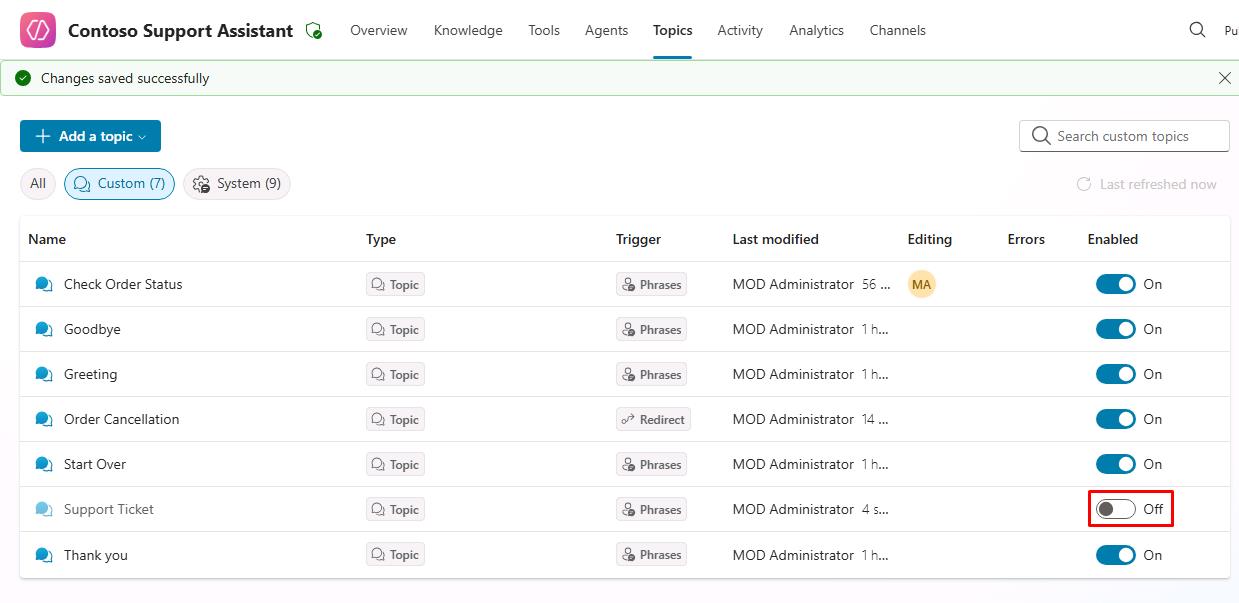
-
Select Add a topic in the upper-left part of the window, then select From blank.
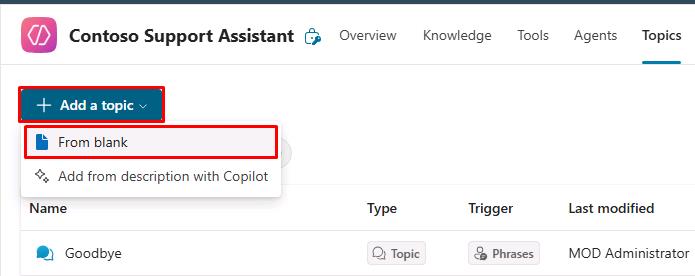
-
Select Untitled in the upper-left part of the window, and rename the topic to
Check Ticket Status. -
Within the Trigger node, under Phrases, select Edit.
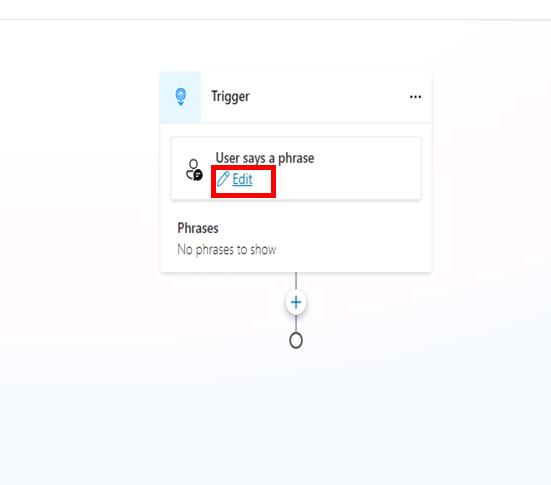
-
Under Add phrases, enter the following, then select Enter or the + button for each phrase.
What is the status of my ticket INC0008001Can you get me information on my ticket statusCould you check the status of my ticketStatus update on ticket INC0009005What's happening with my ticket INC1234567
-
Add a new Question node under the Trigger node, then enter:
Absolutely. Could you provide me with your ticket number? -
Select the entry under Identify, then select Create an Entity.
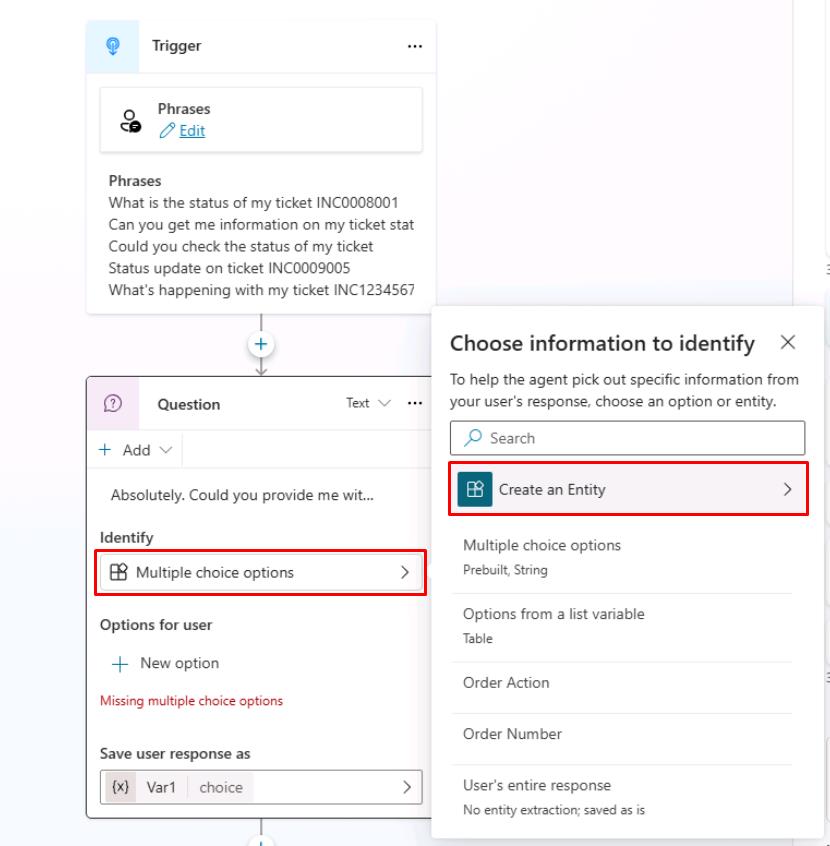
-
Select Regular expression (Regex)
-
Enter the following for the new entity:
Item Value Name Ticket NumberPattern INC[0-9]{7} -
Select Save at the bottom of the pane.
-
Select the Var1 variable, then for Variable name enter
TicketNumber. -
Select Save in the upper-right part of the canvas to save the topic.