Task 05: Use global variables
Introduction
Certain information needs to be accessible across multiple conversation topics for efficiency, such as customer identifiers or common details. Global variables are needed to share critical data seamlessly across Contoso’s agent interactions.
Description
In this task, you’ll define global variables in Copilot Studio, allowing information to persist and remain accessible across different conversation topics and sessions.
Success criteria
- You’ve defined and configured global variables.
- You’ve validated accessibility of global variables across multiple conversation topics.
Key tasks
01: Use global variables
Expand this section to view the solution
In this task, you learn how to use the data from the previous task, Check Order Status. At this point, you should have the Question node in your topic linked to an entity.
-
In the Question node, select the OrderRequest variable.
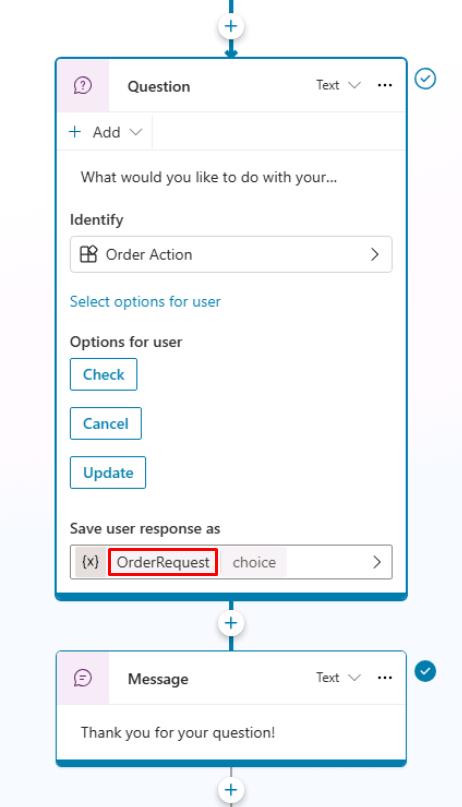
-
In the Variable properties pane, under Usage, select Global so that other topics can access it.
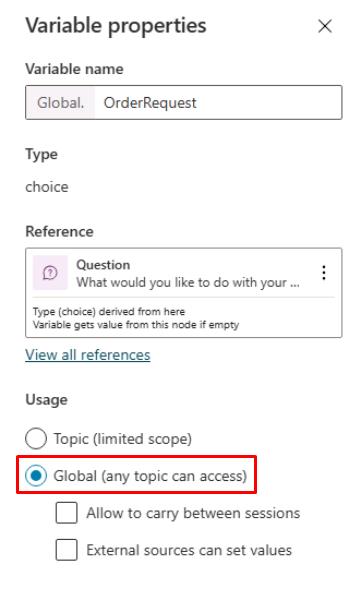
- Now use the variable that you configured in the Question or Trigger phrase in the Message node as dynamic data. Replace the text in the Message node:
No problem. We can that for you. Let us take a look at that now and get your information.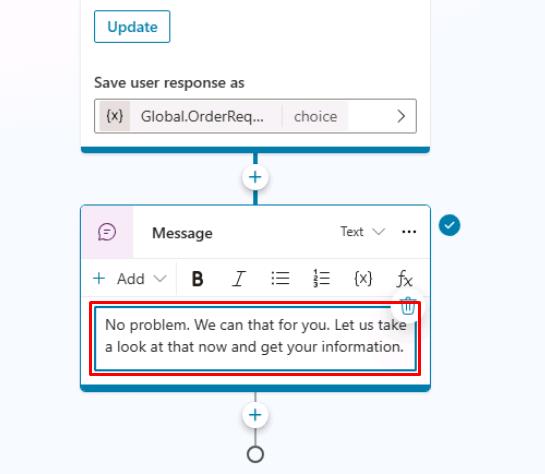
-
Select and place the text cursor in the space between “can” and “that” in the message, select the {x} variable icon, then select the OrderRequest variable.
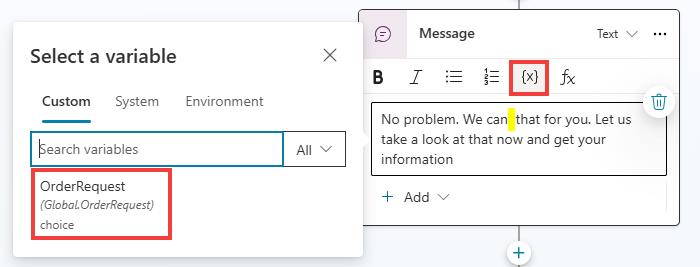
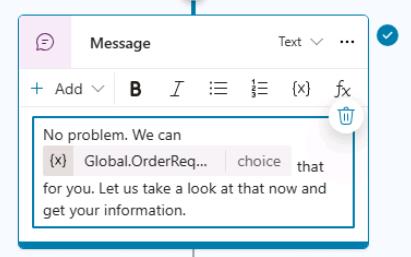
It’s common to insert a variable in place of words, making the text dynamic based on data provided by the end user.
-
Enter the text the following way if you know the value of your variables.
No problem. We can {Global.OrderRequest} that for you. Let us take a look at that now and get your information.This also fixes a spacing issue between the variable and surrounding words in the previous step.
-
Select Save in the upper-right part of the canvas to save the topic.
-
If not open, select Test in the upper-right part of the window to test the changes you made by triggering the topic with a trigger phrase.
-
Select the refresh icon in the upper-right corner of the Test your agent pane to start a new conversation.
-
Enter the following:
Help me with an order. -
Select Cancel.
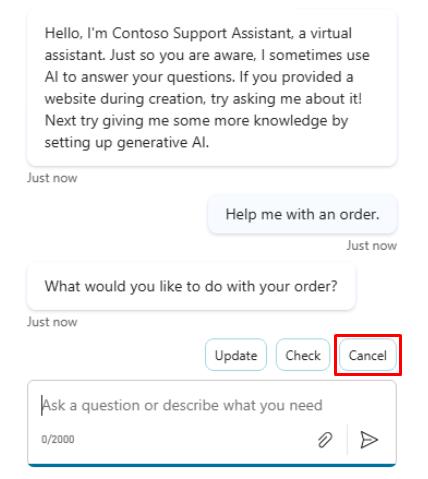
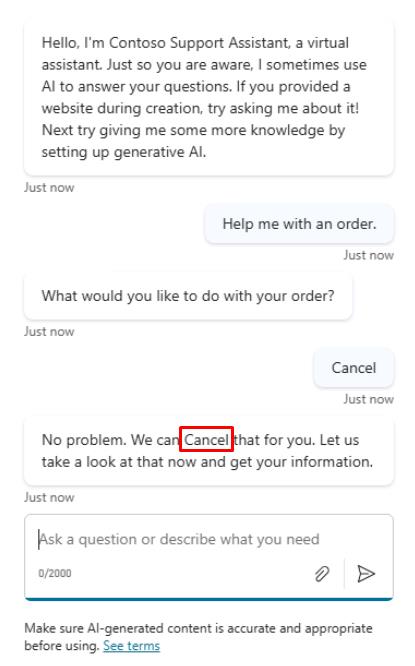
Note how the OrderRequest value still has its first letter capitalized. To address this grammatical issue, you can use a formula to change this to lowercase instead of directly referencing the variable value.
-
In the Message node, delete the variable value {Global.OrderRequest}, then select the fx button.
-
Enter the following Lower() Power Fx formula, then select Insert.
Lower(Global.OrderRequest)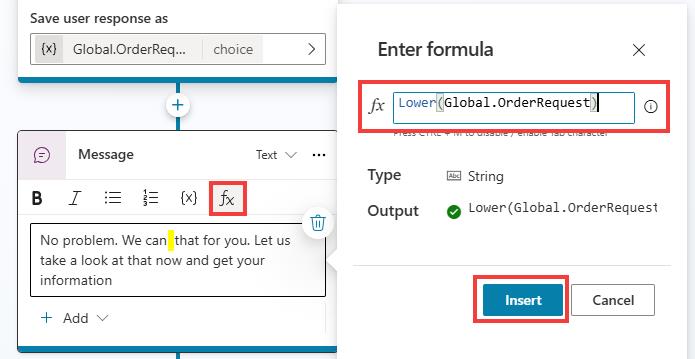
See how the variable values can be referenced within the formula.
Within the Variable management options is the Clear all variables option, which clears all variable values. This option is useful if you want to begin or loop back into the same topic but take new values, especially if you set up question behavior properties where a question could be skipped if it already had a value.
-
Test again in a new conversation to see the changes.
Help me with an order.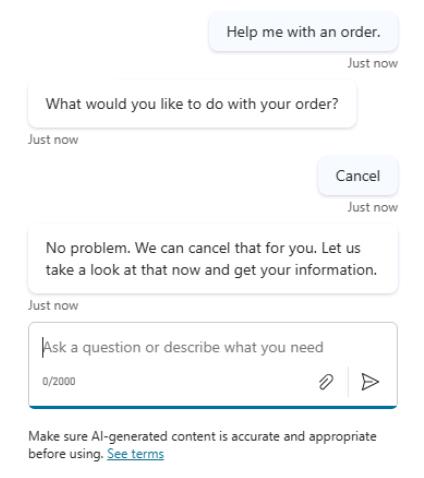
- Select Save in the upper-right part of the canvas to save the topic.
Variables are the best way to store dynamic data or data that you want to perform conditions or checks on to drive conversational behavior in a particular way, as you’ll observe in the next task.
Congratulations on completing this task. You’ve now reviewed variables in Microsoft Copilot Studio.