Task 01: Use entities and slot filling
Introduction
To enhance your agent’s ability to handle common inquiries from Contoso’s customers efficiently, you’ll import content directly from Contoso’s existing website. This task helps the agent leverage accurate, consistent, and already-approved customer service information, streamlining responses to frequent customer requests.
Description
In this task, you’ll use Microsoft Copilot Studio to import content from a website. Copilot Studio analyzes the webpage content and generates suggested conversational topics automatically, reducing manual content creation.
Microsoft Copilot Studio uses natural language understanding (NLU) to interpret what a user is saying to try and match a user’s utterance with an existing topic.
If a user says, “I tried to use my gift card, but it doesn’t work”, the agent knows to route the user to the topic that’s related to gift cards not working, even if that exact phrase isn’t listed as a trigger phrase. This concept can also be referred to as intent recognition.
NLU can also help the agent identify entities in a user’s input. An entity represents key information you’re trying to extract from a sentence. This can be a phone number, a zip code, a city, a case ID, a person’s name, and so on. Your agent can recognize the relevant information from a user input and then save it for later use.
Two types of entities:
-
Prebuilt - Represents the most-used information, such as age, color, number, and name. Microsoft Copilot Studio can recognize these entities automatically.
-
Custom - These are entities that you create. While the prebuilt entities cover commonly used information types, you’ll sometimes need to teach the agent’s natural language understanding model some domain-specific knowledge. For instance, you might need to create a list of all your product types. Or you may want to configure an entity to recognize specific text patterns like “INC-921279” for an IT support ticket.
Example Scenario
If the user types, “I want fifty red coffee machines” the AI can understand that:
- “Fifty” is the number “50,” and it’s also the number of products to purchase.
- “Red” is a color and is the color of the products to purchase.
- “Coffee machine” refers to the product that the person wants to purchase.
In Microsoft Copilot Studio, some subjects (such as numbers and colors) have already been taught to the AI for the agent. The author of the agent would need to specify other entities, such as the fact that “coffee machine” is a product.
Success criteria
- You’ve successfully imported topics from the provided website.
- You’ve reviewed and confirmed the topics created from the imported content.
Key tasks
01: Use entities and slot filling
Expand this section to view the solution
-
Go back to your Microsoft Copilot Studio tab.
-
Select Settings again near the upper-right part of the window.
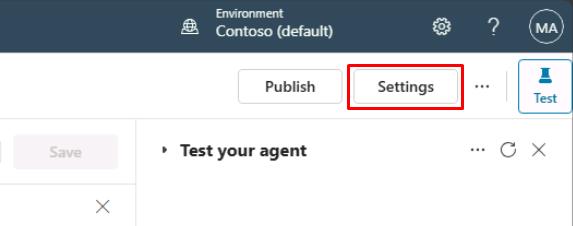
-
On the left settings menu, select Entities.
-
Select Add an entity at the top, then select New entity.
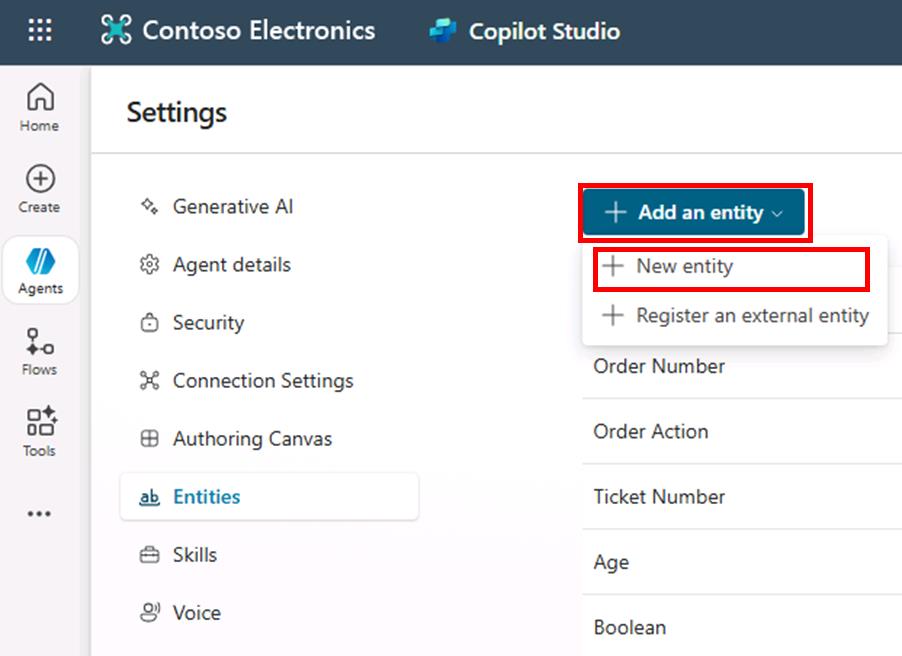
-
In the Create an entity dialog, select Closed list.
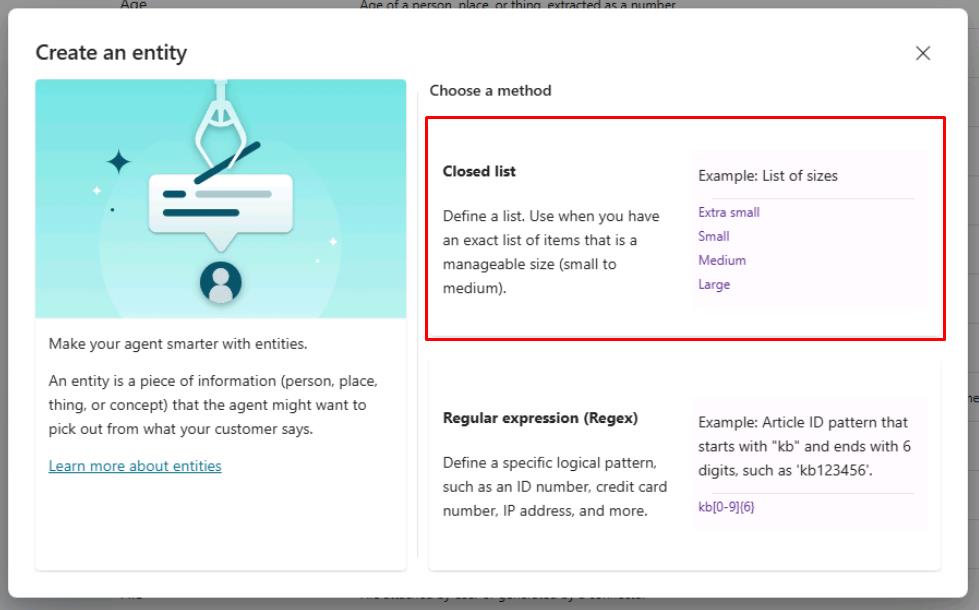
-
In the Name field, enter
Order Action. -
Under List items in the right pane, enter the following and select Enter or Add for each of the three items.
UpdateCheckCancel
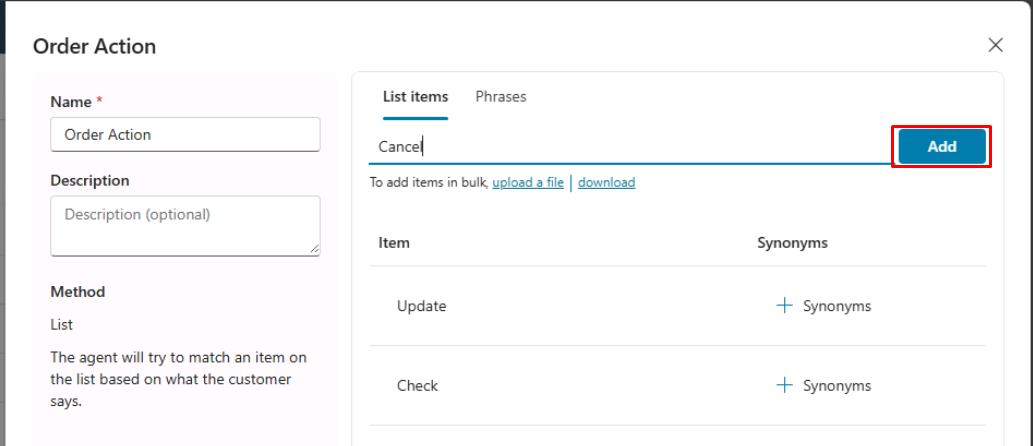
You can also choose to add synonyms by selecting synonyms for each option (optional for this task).
-
Select the Smart matching toggle to set it to on, then select Save in the lower-right corner of the window.
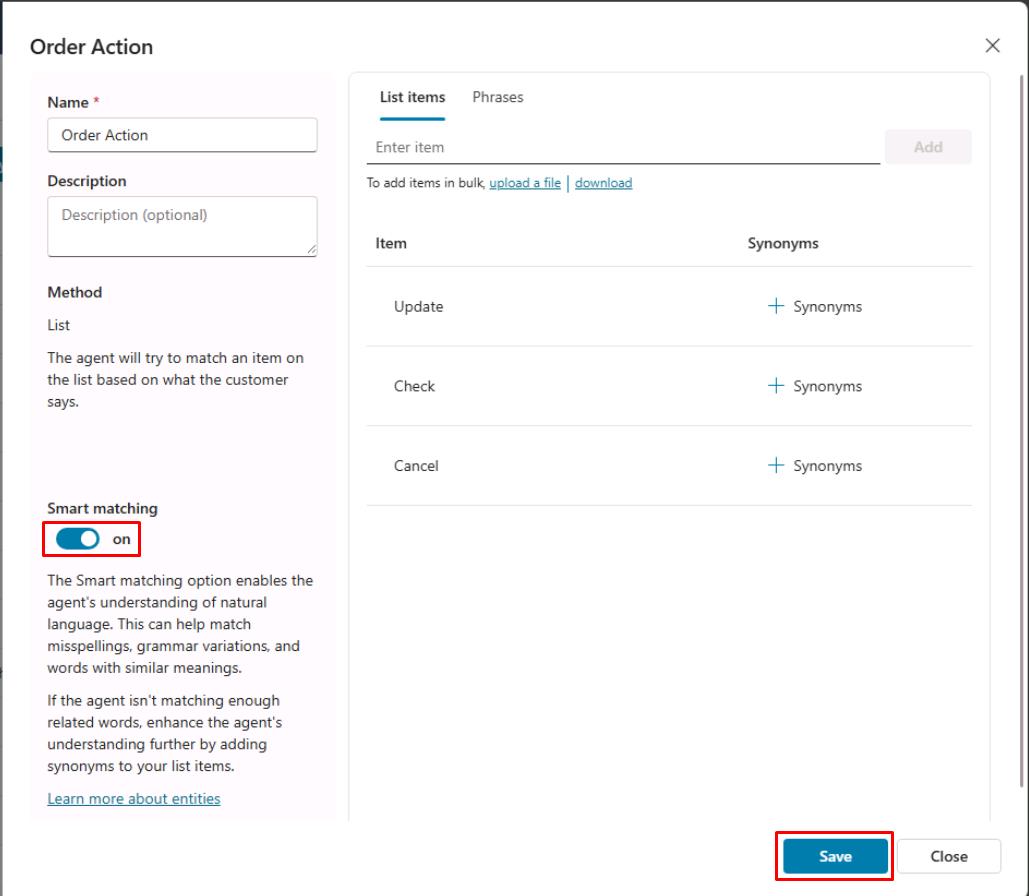
This creates a new entity called Order Action that you can use with the Question node in your topic to place the User’s entire response with the Order Action.
-
Select Close on the pane, then select the X in the upper-right corner of the Settings page to return to your agent.
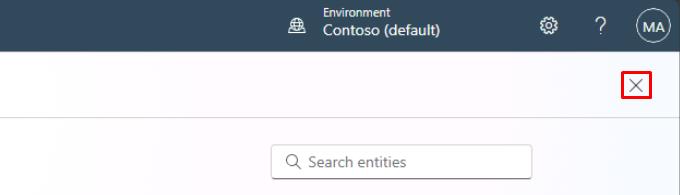
-
Select Topics on the top bar.
-
Select the Check Order Status topic you created.
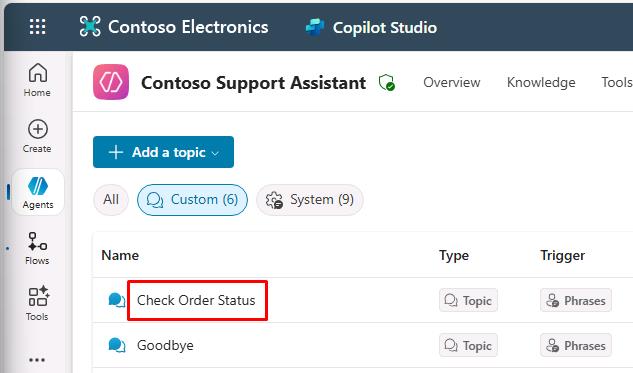
-
Within the Question node, select the entry under Identify, then search for and select the new
Order Actionentity.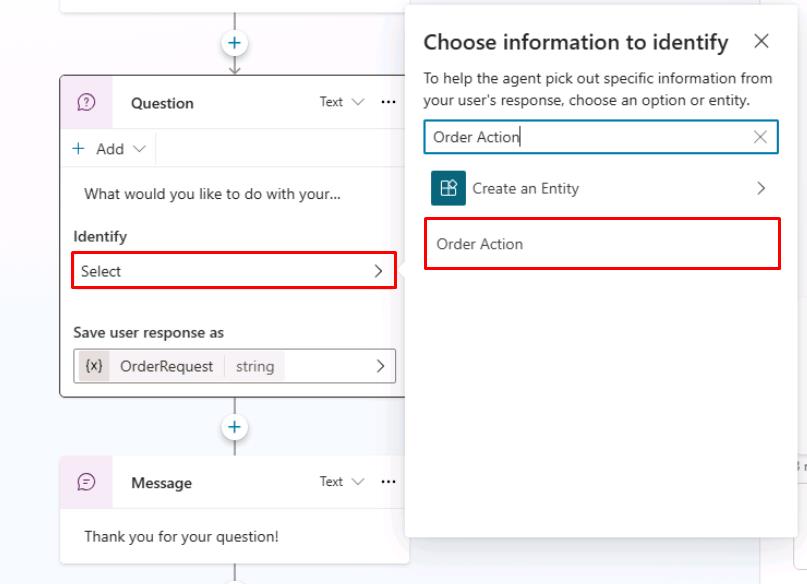
-
Select Select options for user, then select all the checkboxes to display them to the user.
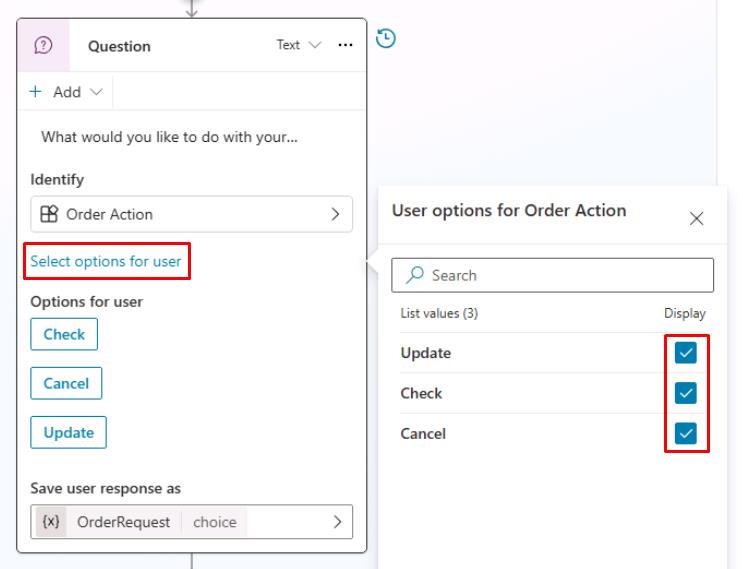
-
Select Save in the upper-right part of the canvas to save the topic.
You’ve successfully configured a custom entity for your Question node. By default, if the variable assigned to store the question’s response already contains a value, the question is skipped and not presented.