TIP
🔥 Download the FREE Azure Developer Guide eBook here (opens new window).
💡 Learn more : Azure Health Bot on Microsoft Research (opens new window).
💡 Checkout Azure AI resources for developers (opens new window).
📺 Watch the video : How to get started with Azure Health Bot (opens new window).
# How to get started with Azure Health Bot
# Create customized health experiences
Azure provides lots of smart services, like Bot Services (opens new window) and the Cognitive Services (opens new window), that can help you to create conversational clients, like bots. Creating a bot, especially one for a healthcare scenario, can be a big task, as you need to take a lot of factors into account, including localization of messages, edge cases and data privacy. Azure Health Bot (opens new window) helps with this. It is the evolution of the Microsoft Healthcare Bot, which is used by many organization around the world, including the U.S. Centers for Disease Control (CDC). You can use Azure Health Bot to build and deploy AI-powered, compliant, conversational healthcare experiences at scale. It combines built-in medical database with natural language capabilities to understand clinical terminology and can be easily customized to support your organization's clinical use cases.
In this post, you'll find out how you can get started with Azure Health Bot (opens new window).
# Prerequisites
If you want to follow along, you'll need the following:
- An Azure subscription (If you don't have an Azure subscription, create a free account (opens new window) before you begin)
# Create your first Azure Health Bot
Let's get started by creating a Health Bot in the Azure portal.
- Go to the Azure portal (opens new window)
- Click the Create a resource button (the plus-sign in the top left corner)
- Search for Health Bot, select the result and click Create
- This brings you to the create Azure Health Bot blade
- Select a Resource Group
- Fill in a Name
- Select a Region for the bot
- And pick a pricing plan
- Click Review + create and Create after that to create the Health Bot
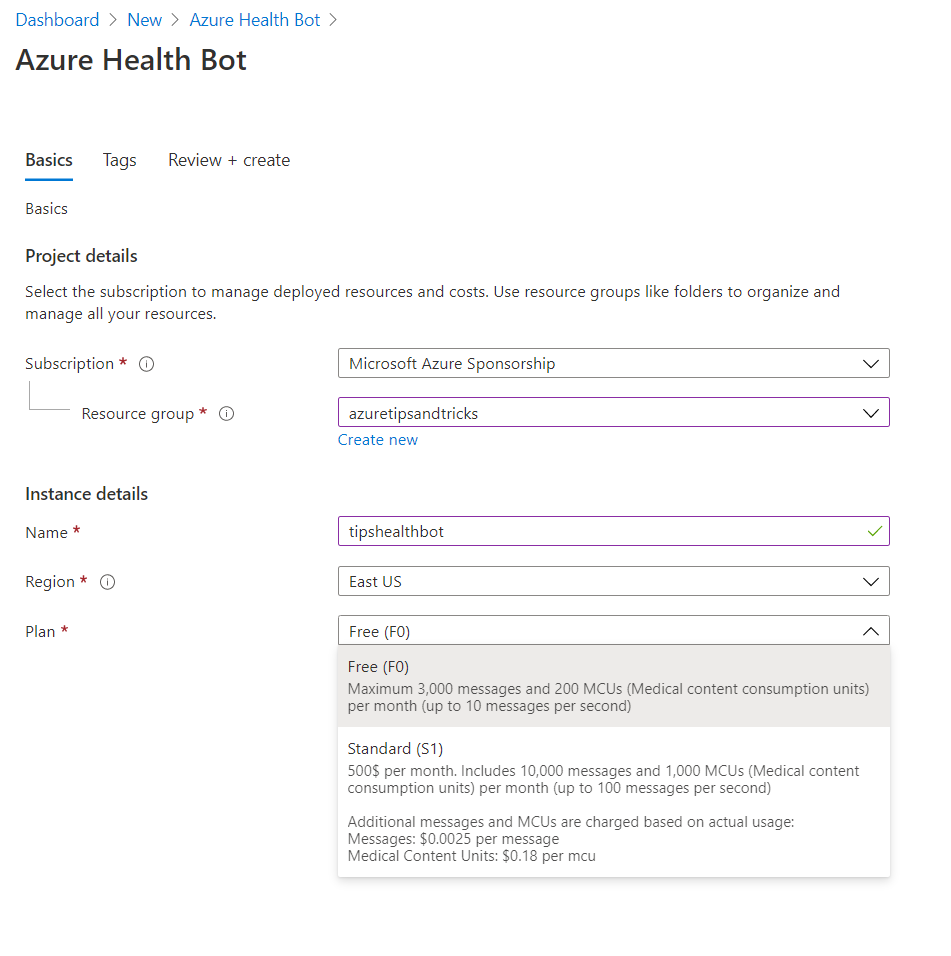
(Create an Azure Health Bot in the Azure portal)
When the Health bot is created, you can open it in the Azure portal. In there, you'll find a link to the Azure Health Bot portal. Click on it to go to the Health Bot portal.

(Url to the Azure Health Bot portal)
In the Health Bot portal, you can create and manage bot scenarios (opens new window), manage language models with the LUIS technology (opens new window), integrate data sources (opens new window) and resources, analyze bot usage (opens new window) and configure users (opens new window). You can also configure bot medical protocols (opens new window), for instance for triage. For example, a setting that you can enable and configure is if your bots should allow prompts for pregnancy status, or if bots should suggest related symptoms during triage. This is the advantage of using a service like Azure Health Bot, which is completely tailored to work for healthcare scenarios.
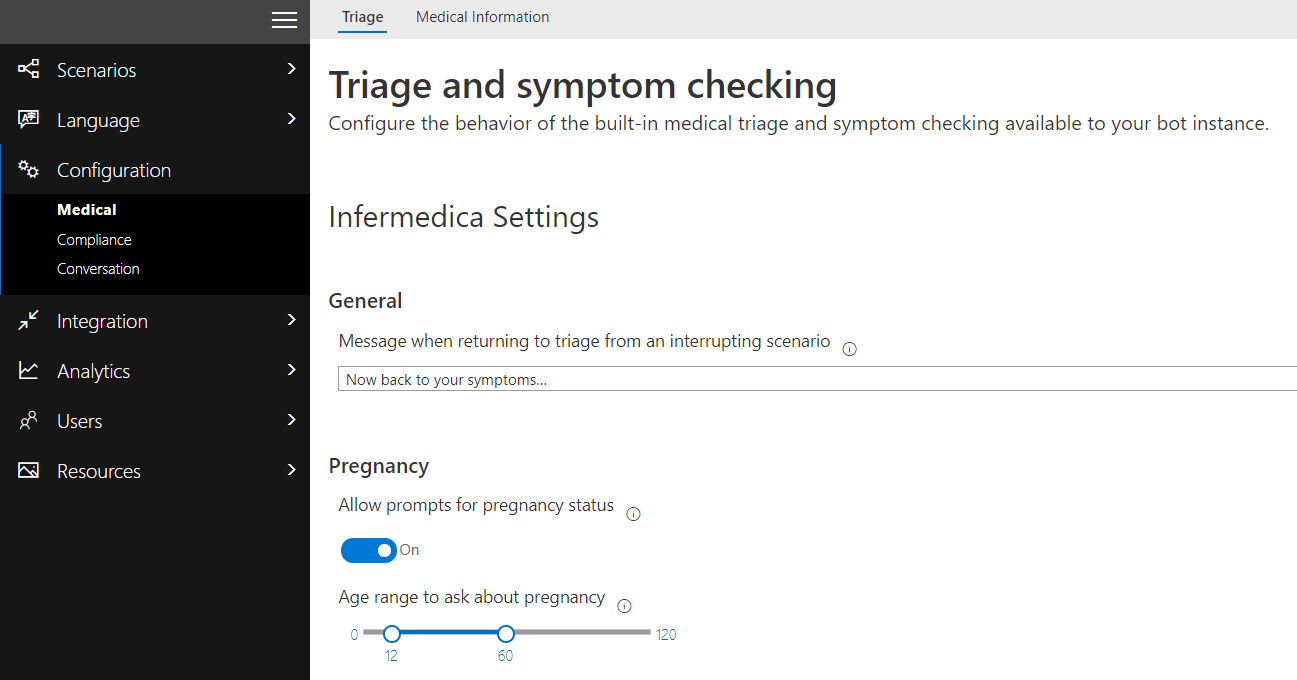
(Configure medical options in the Azure Health Bot portal)
Additionally, you can integrate the bot into many channels, like your website, Microsoft Teams (opens new window), and even Alexa and WhatsApp. You can easily configure integration by flipping a switch and entering the service's endpoint and authentication details.
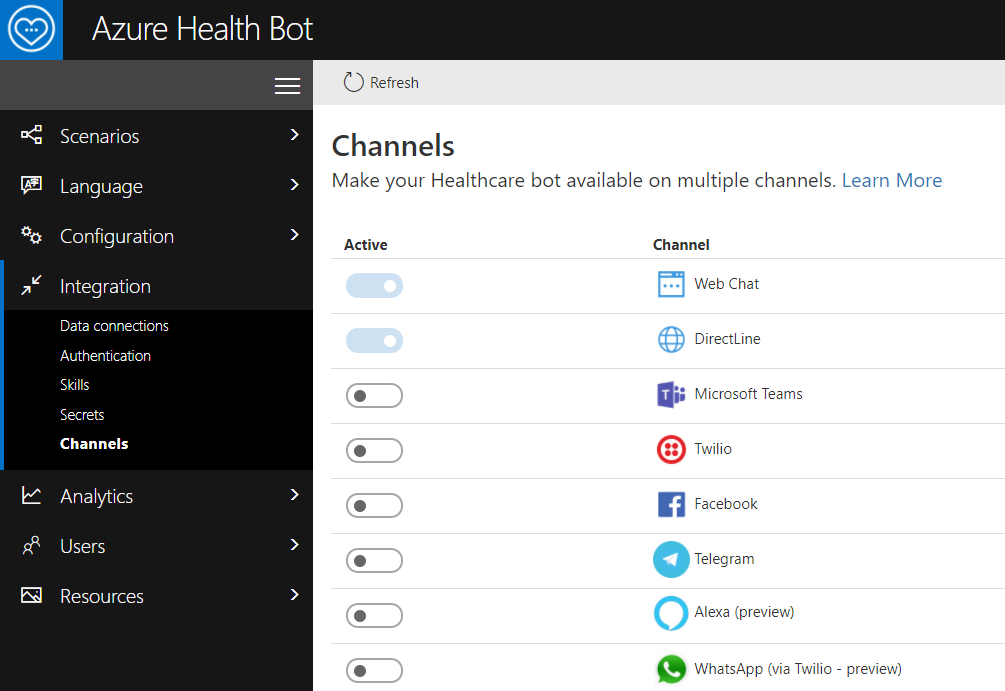
(Integrate the bot into channels)
The core of Azure Health Bot is built around scenarios. You can create your own scenarios and also start with and configure predefined templates.
- In the Health Bot portal, click on the Scenarios > Template catalog menu item to get started
- The template catalog contains scenario templates that help you to get started quickly. For instance, it contains COVID-19 response templates, like the COVID-19 triage template, that checks symptoms based on CDC (U.S. Centers for Disease Control) triage symptoms. Select that template and click Import template
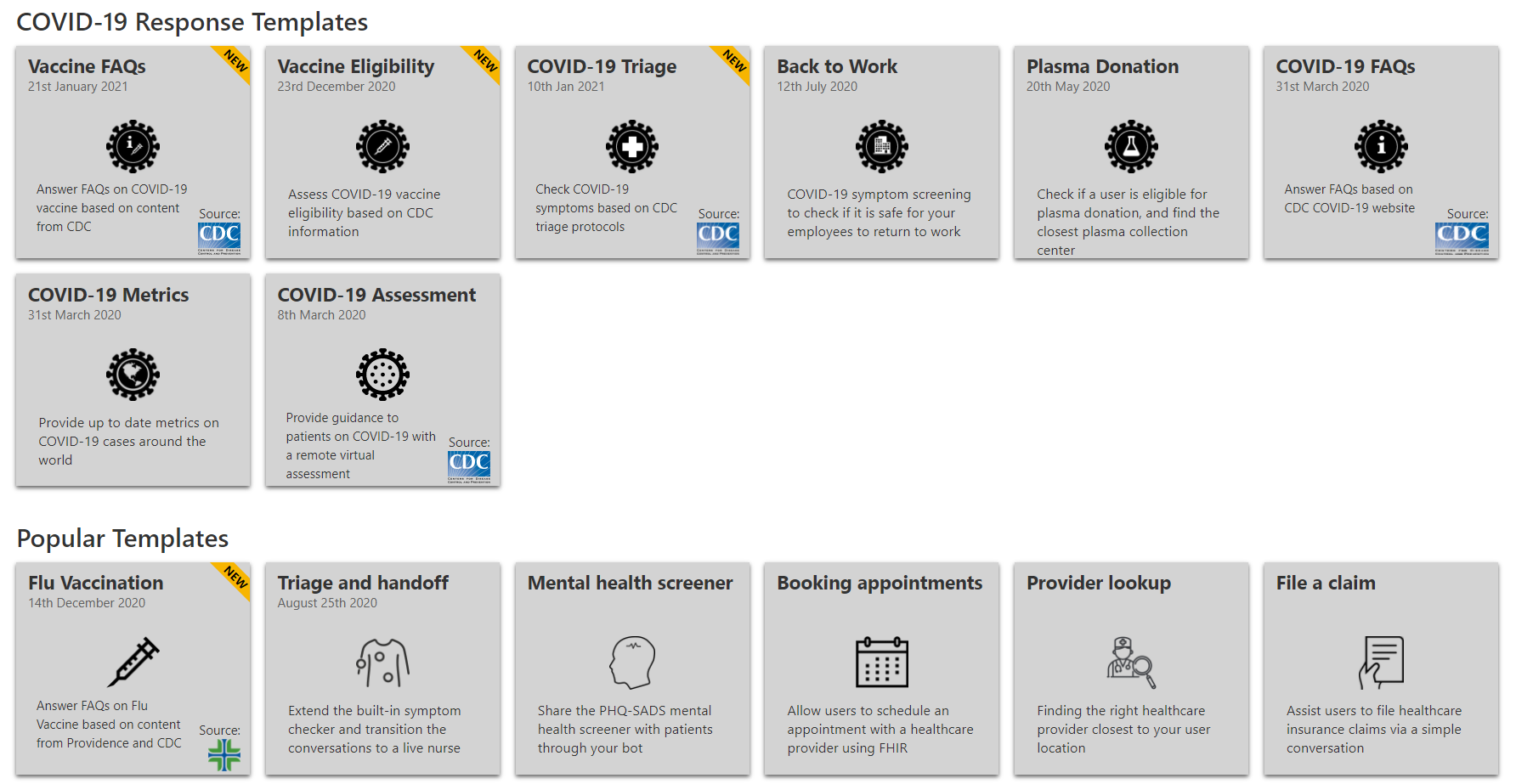
(Scenario templates catalog)
- Once the template is imported, you'll see the visual designer that contains all the steps of the scenario. Some steps define possible data, like COVID-19 symptoms, others represent choices or actions. You can change the process as you like, to make it work for your organization. You can test the scenario by clicking on the Run button in the menu.
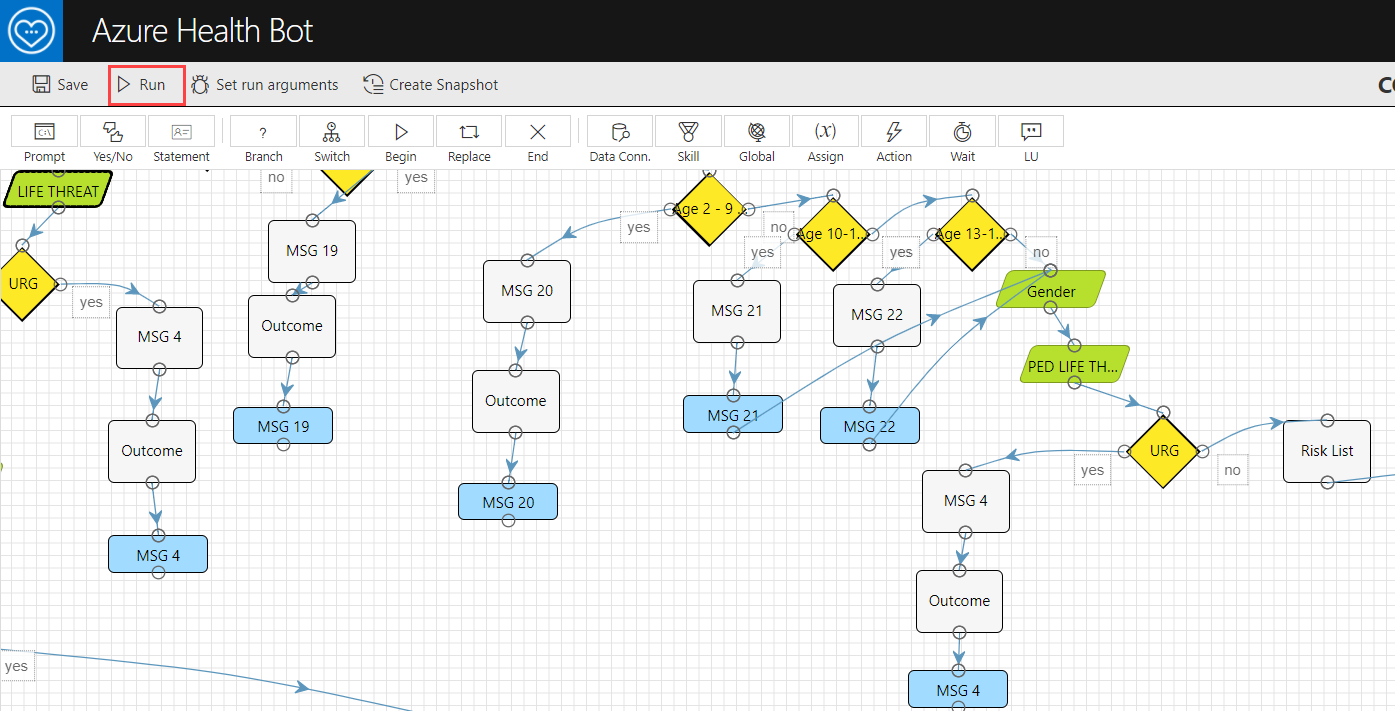
(Bot scenario Run button)
This starts the debug process of the bot scenario. Now, you can use the bot in real-time and see and debug the step that it is using.
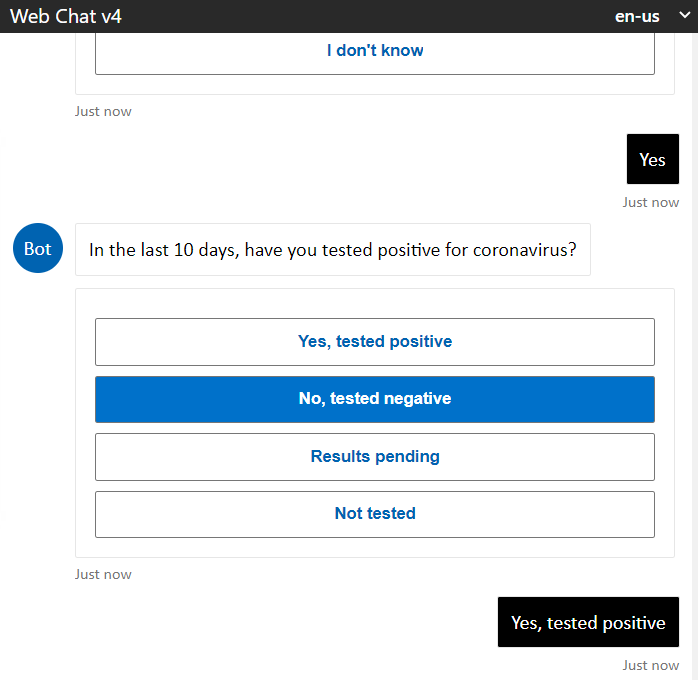
(Debugging the bot in real-time)
# Conclusion
Azure Health Bot (opens new window) is an industry-ready healthcare solution that enables you to create a conversational bot for healthcare scenarios, without doing the heavy lifting. Go and check it out!
