Provides a week by week view of email time, visualised as line charts. By default returns a line chart for email hours, with a separate panel per value in the HR attribute. Additional options available to return a summary table.
Arguments
- data
A Standard Person Query dataset in the form of a data frame.
- hrvar
String containing the name of the HR Variable by which to split metrics. Defaults to
"Organization". To run the analysis on the total instead of splitting by an HR attribute, supplyNULL(without quotes).- mingroup
Numeric value setting the privacy threshold / minimum group size. Defaults to 5.
- return
String specifying what to return. This must be one of the following strings:
"plot""table"
See
Valuefor more information.- label
Logical value to determine whether to show data point labels on the plot. If
TRUE, bothgeom_point()andgeom_text()are added to display data labels rounded to 1 decimal place above each data point. Defaults toFALSE.
Value
A different output is returned depending on the value passed to the return argument:
"plot": 'ggplot' object. A faceted line plot for the metric."table": data frame. A summary table for the metric.
See also
Other Visualization:
afterhours_dist(),
afterhours_fizz(),
afterhours_line(),
afterhours_rank(),
afterhours_summary(),
afterhours_trend(),
collaboration_area(),
collaboration_dist(),
collaboration_fizz(),
collaboration_line(),
collaboration_rank(),
collaboration_sum(),
collaboration_trend(),
create_bar(),
create_bar_asis(),
create_boxplot(),
create_bubble(),
create_dist(),
create_fizz(),
create_inc(),
create_line(),
create_line_asis(),
create_period_scatter(),
create_rank(),
create_rogers(),
create_sankey(),
create_scatter(),
create_stacked(),
create_tracking(),
create_trend(),
email_dist(),
email_fizz(),
email_rank(),
email_summary(),
email_trend(),
external_dist(),
external_fizz(),
external_line(),
external_rank(),
external_sum(),
hr_trend(),
hrvar_count(),
hrvar_trend(),
keymetrics_scan(),
meeting_dist(),
meeting_fizz(),
meeting_line(),
meeting_rank(),
meeting_summary(),
meeting_trend(),
one2one_dist(),
one2one_fizz(),
one2one_freq(),
one2one_line(),
one2one_rank(),
one2one_sum(),
one2one_trend()
Other Emails:
email_dist(),
email_fizz(),
email_rank(),
email_summary(),
email_trend()
Examples
# Return a line plot
email_line(pq_data, hrvar = "LevelDesignation")
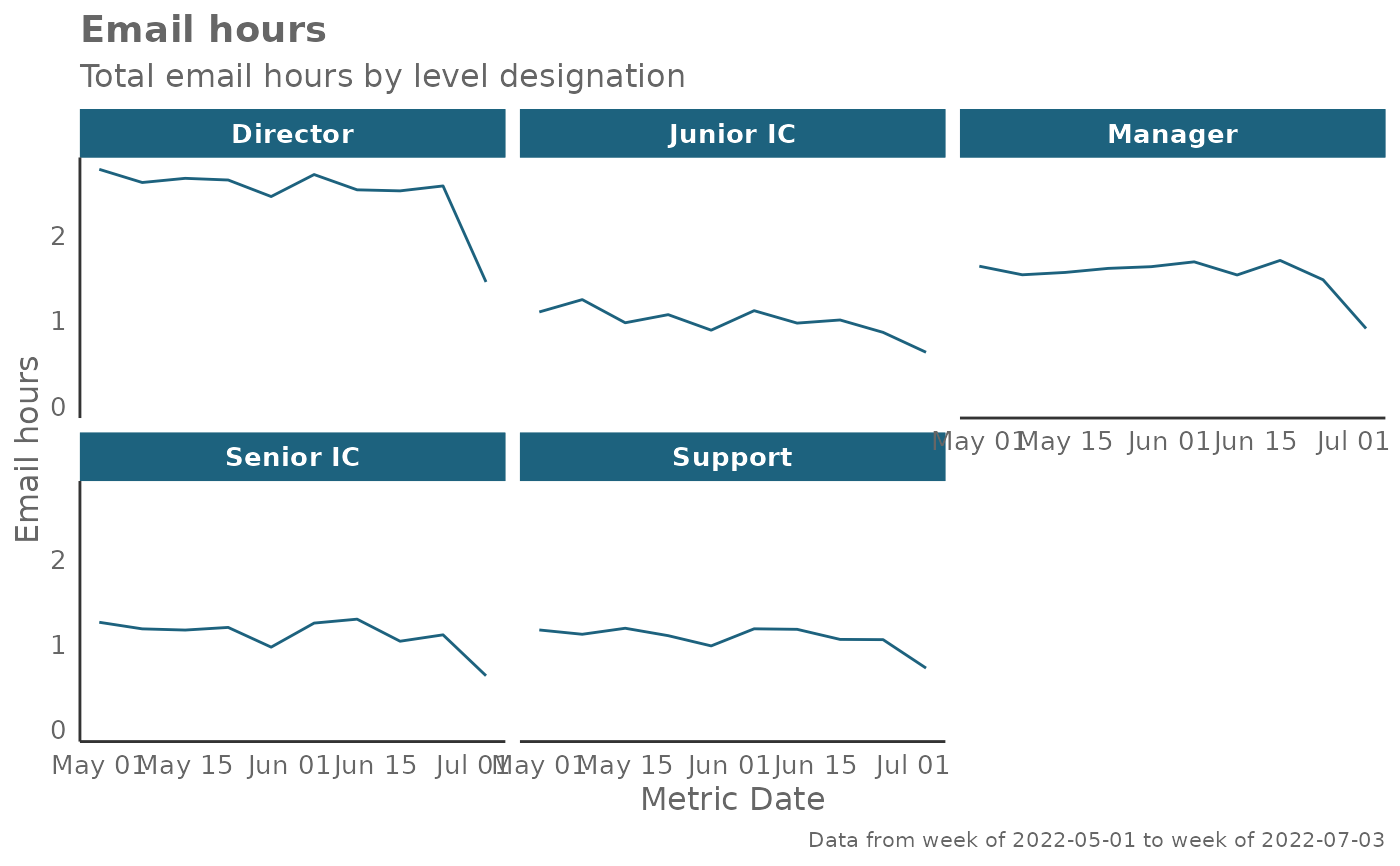 # Return summary table
email_line(pq_data, hrvar = "LevelDesignation", return = "table")
#> # A tibble: 4 × 24
#> group `2024-04-28` `2024-05-05` `2024-05-12` `2024-05-19` `2024-05-26`
#> <chr> <dbl> <dbl> <dbl> <dbl> <dbl>
#> 1 Executive 8.00 8.68 8.45 9.40 8.98
#> 2 Junior IC 8.95 8.25 9.33 8.47 8.90
#> 3 Senior IC 8.39 8.95 8.85 8.86 8.66
#> 4 Senior Manag… 9.13 8.94 9.41 8.94 9.26
#> # ℹ 18 more variables: `2024-06-02` <dbl>, `2024-06-09` <dbl>,
#> # `2024-06-16` <dbl>, `2024-06-23` <dbl>, `2024-06-30` <dbl>,
#> # `2024-07-07` <dbl>, `2024-07-14` <dbl>, `2024-07-21` <dbl>,
#> # `2024-07-28` <dbl>, `2024-08-04` <dbl>, `2024-08-11` <dbl>,
#> # `2024-08-18` <dbl>, `2024-08-25` <dbl>, `2024-09-01` <dbl>,
#> # `2024-09-08` <dbl>, `2024-09-15` <dbl>, `2024-09-22` <dbl>,
#> # `2024-09-29` <dbl>
# Return summary table
email_line(pq_data, hrvar = "LevelDesignation", return = "table")
#> # A tibble: 4 × 24
#> group `2024-04-28` `2024-05-05` `2024-05-12` `2024-05-19` `2024-05-26`
#> <chr> <dbl> <dbl> <dbl> <dbl> <dbl>
#> 1 Executive 8.00 8.68 8.45 9.40 8.98
#> 2 Junior IC 8.95 8.25 9.33 8.47 8.90
#> 3 Senior IC 8.39 8.95 8.85 8.86 8.66
#> 4 Senior Manag… 9.13 8.94 9.41 8.94 9.26
#> # ℹ 18 more variables: `2024-06-02` <dbl>, `2024-06-09` <dbl>,
#> # `2024-06-16` <dbl>, `2024-06-23` <dbl>, `2024-06-30` <dbl>,
#> # `2024-07-07` <dbl>, `2024-07-14` <dbl>, `2024-07-21` <dbl>,
#> # `2024-07-28` <dbl>, `2024-08-04` <dbl>, `2024-08-11` <dbl>,
#> # `2024-08-18` <dbl>, `2024-08-25` <dbl>, `2024-09-01` <dbl>,
#> # `2024-09-08` <dbl>, `2024-09-15` <dbl>, `2024-09-22` <dbl>,
#> # `2024-09-29` <dbl>
