TIP
💡 Learn more : Azure Functions Documentation (opens new window).
# Open an existing Azure Function in Visual Studio
I recently wanted to modify an existing Azure Function in Visual Studio 2017 and noticed this is very straightforward. Simply log into the portal and select your Azure Function, go to Overview and then click on Download app content as shown below:
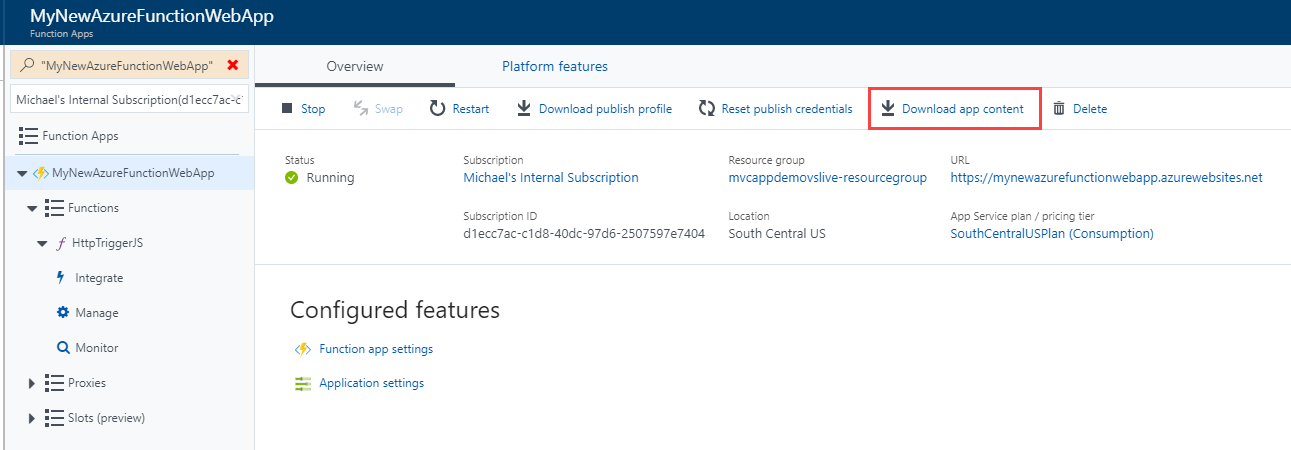
You'll want to select the Content and Visual Studio Project as well as Include app settings in the download
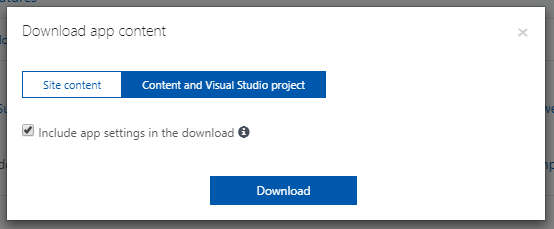
What is app settings? This will include a `local.settings.json file which contains your application settings.
Here is the content of my downloaded zip file.
What about third party .dlls? Yep, they are included.
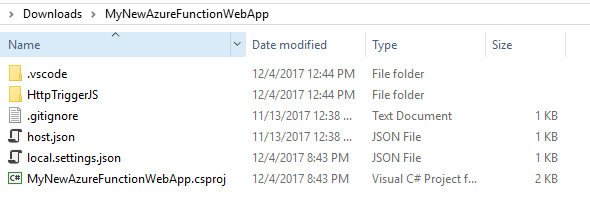
If you open Visual Studio, you can select the folder and begin working:
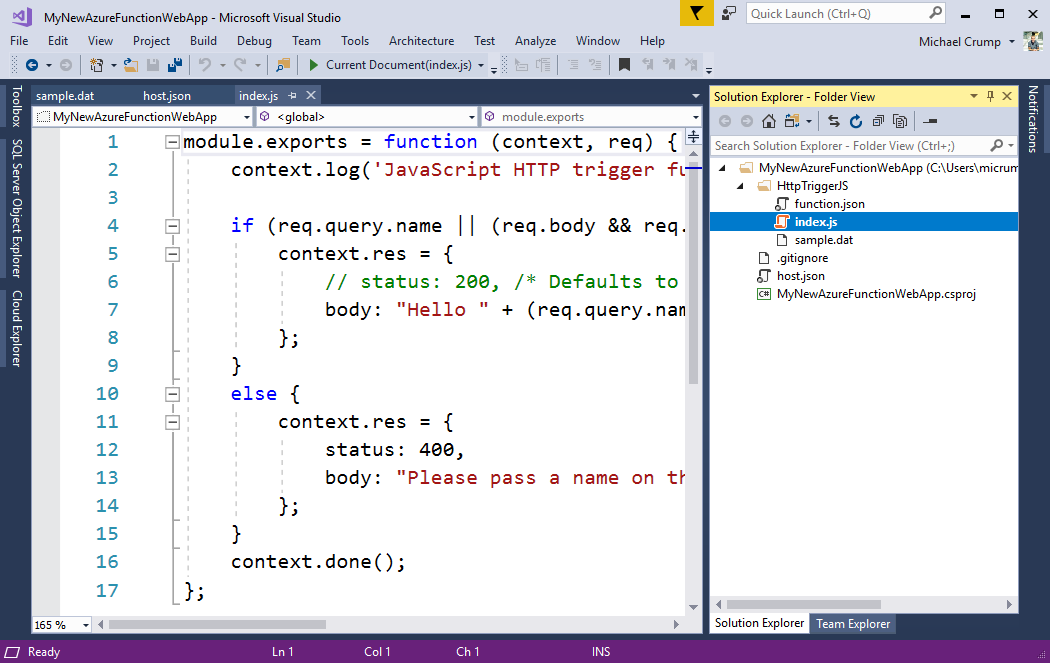
From here, I'd probably setup continuous deployment through pushing the code to GitHub and using the Deployment options found inside Platform features in the Azure portal.
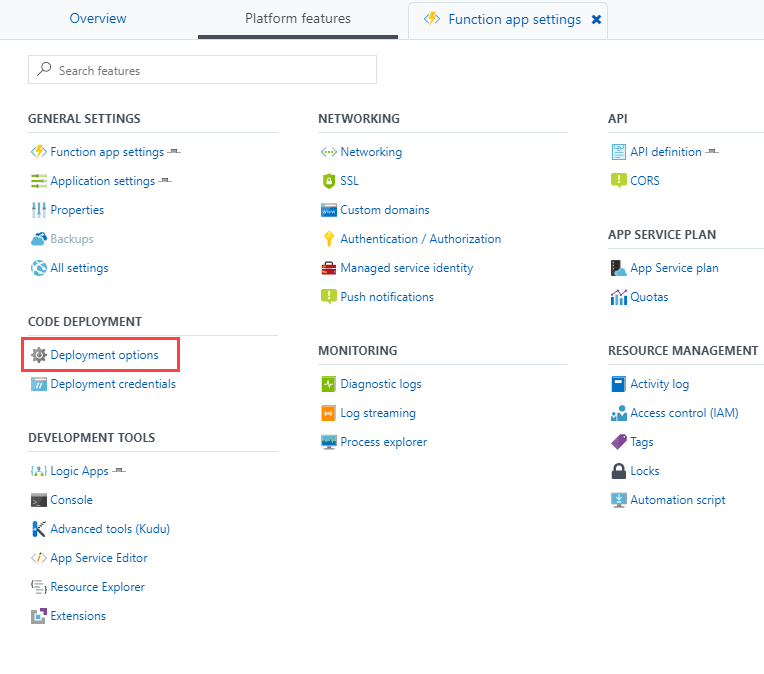
What about C# projects? You will get a .csproj file in the output folder along with C# scripts (csx files).
