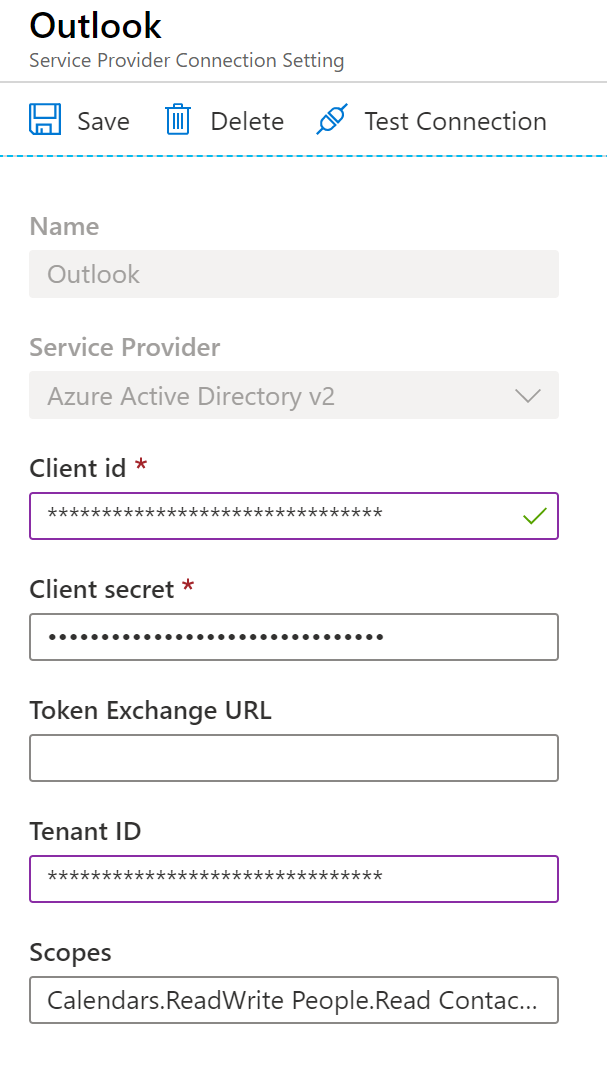1.0 Release
Enable SSO with Skills using OAuthCredentials setting
Intro
In the previous 0.8 release we added documentation covering how to enable SSO for Skills. In the 1.0 release these changes are officially included.
When a Virtual Assistant has multiple Skills added, in order to achieve SSO, one approach is for all Skills within your trust boundary to share the same OAuth connection settings from one central Bot Channel Registration, typically the parent Virtual Assistant.
-
Add an oauth connection setting that includes all the necessary scopes that are needed for all the Skills Go to Virtual Assistant’s Azure portal Settings tab, and click
Add Settingto add an OAuth connection -
Within each appropriate Skill (take CalendarSkill for example), ensure you add an
oauthCredentialsentry within appsettings.json"oauthCredentials": { "microsoftAppId": "(Virtual Assistant MsAppId)", "microsoftAppPassword": "(Virtual Assistant MsAppPassword)" }, -
In the same appsettings.json file, make sure the oauthConnections setting has the correct OAuth connection name
"oauthConnections": { "name": "(Virtual Assistant's OAuth connection name)", "provider": "(Virtual Assistant's OAuth connection provider)" }, -
Within the code for a given Skill which is using
MultiProviderAuthDialogclass to perform authentication OAuth, be sure to use these new settings with this codeAppCredentials oauthCredentials = null; if (Settings.OAuthCredentials != null && !string.IsNullOrWhiteSpace(Settings.OAuthCredentials.MicrosoftAppId) && !string.IsNullOrWhiteSpace(Settings.OAuthCredentials.MicrosoftAppPassword)) { oauthCredentials = new MicrosoftAppCredentials(Settings.OAuthCredentials.MicrosoftAppId, Settings.OAuthCredentials.MicrosoftAppPassword); } AddDialog(new MultiProviderAuthDialog(Settings.OAuthConnections, null, oauthCredentials));Note that the Settings property is from BotSettings class which inherits from BotSettingsBase class from Microsoft.Bot.Solutions library. It will automatically pull in the oauthCredentials settings from appsettings.
With these changes, Skills that use the same oauthCredentials and OAuth connection, users only have to login once and when users switch to use a different skill, the skill will be able to retrieve the OAuth token without prompting users again.