Task 1.1: Verify apps
You will need a user account that has a license with Microsoft 365 apps assigned and doesn’t yet have a Copilot for Microsoft 365 license assigned.
If you are familiar with license assignment and the experience of Copilot in Microsoft apps and Windows, then review the tasks, complete those necessary for the tasks, and continue with the lab.
-
Open Microsoft Word, or any Microsoft 365 apps and sign in using an account credentials for a user that does not have a Copilot for Microsoft 365 license assigned.
-
Create a new document and confirm Copilot is not integrated is not available in the ribbon bar.
-
Close Microsoft Word.
-
On the taskbar, select Copilot in Windows (preview).
The Copilot in Windows icon may be located in the lower-right or lower-left corner of the taskbar.
You can also use the WINDOWS C hotkey to open Copilot in Windows. Copilot in Windows connects to Microsoft Copilot (previously known as Bing Chat) using the same Microsoft account or Microsoft Entra account used to sign-in to Windows to provide personalized assistance and access to a wide range of features.
-
Select a suggested prompt tile and review the results.
Copilot works as expected. Notice that there is no account associated with Copilot at the moment and that there are no privacy or data protection applied to your prompt and results.
Example Output:
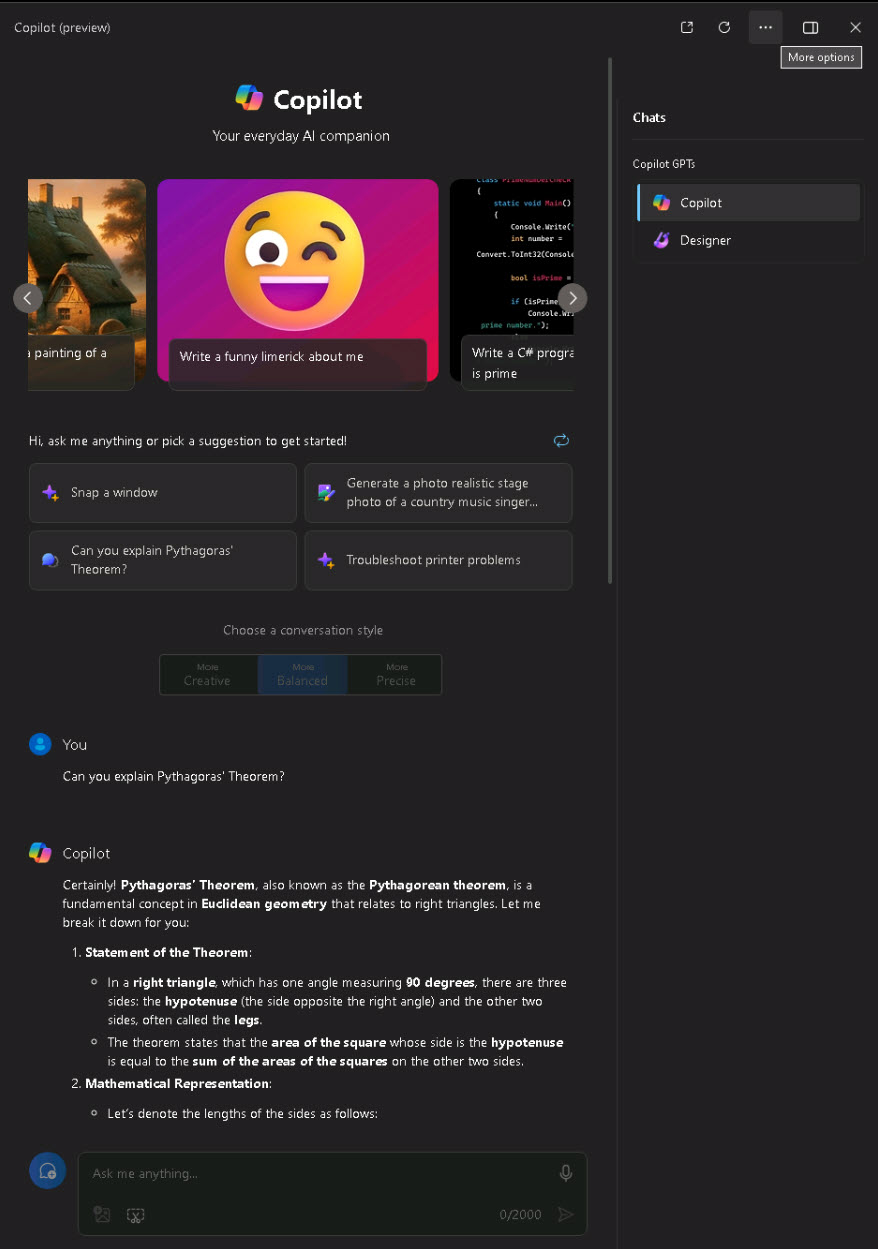
-
Close the Copilot (preview) window.