Task 1.4: Add a conversational plugin
-
On the left menu, select Create.
-
Select the New Microsoft Copilot action card.
-
In the New action dialog box, select Conversational.
-
In the Create a conversational action dialog box, change the name to Microsoft Technology Specialists.
-
Select Create.
-
On the Microsoft Technology Specialists page, select the Topics tab.
-
On the menu, select Untitled and enter MS Tech Specialist Trigger.
-
On the Trigger, enter a description about what the conversational plugin is doing. Enter the following:
-
Microsoft Technology Specialist
-
Job Posting Qualifications
-
-
On the Trigger, enter a description about what the conversational plugin is doing. Enter the following:
- Microsoft Technology Specialist Career Openings, the Job Posting Qualifications and the responsibilities for the job.
It’s very important that you describe in detail what the topic does. Copilot Studio Conversational Plugins can trigger off the name of the Plugin and what you put in the description!
-
Below the Trigger node, select + to add a node.
-
Select Advanced > Generative answers.
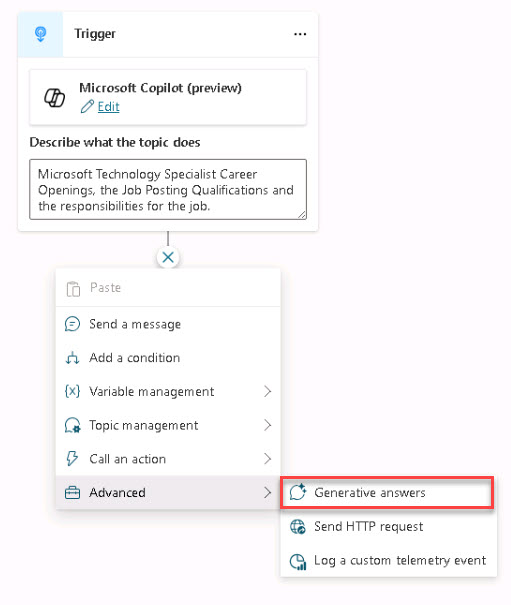
-
On the Create generative answers node under Input and to the right of the box, select Select a variable > System.
-
Enter text into the search box and from the results, select Activity.Text string.
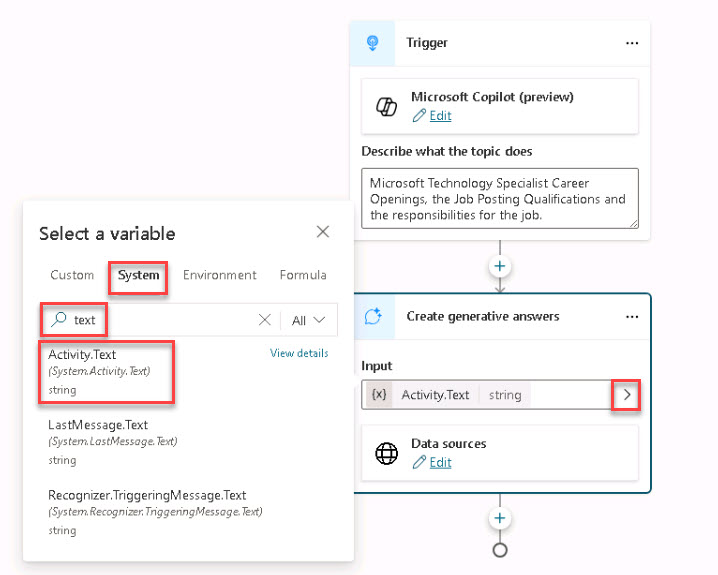
-
Under Data sources, select Edit and review the information.
When complete, close the pane.For this use case, do not edit the Data Sources as we uploaded the Job Postings into Copilot Container which uses the Dataverse to store the documents.
-
In the upper-right, select Save.
Make sure to Save the Conversational Plugin.