Task 1.2: Assign a Copilot for Microsoft 365 license
-
Open a browser and go to the Microsoft 365 admin center at admin.microsoft.com.
Be sure to sign in using an account that has the Global Administrator role if you are not using different accounts for administrative and user tasks. You may need to use an In-Private browser session.
-
Sign in with your Microsoft 365 Admin credentials.
If the account is new or has never been setup, use the Get started wizard to complete setup and register the domain.
-
On the left navigation, select Users > Active users.
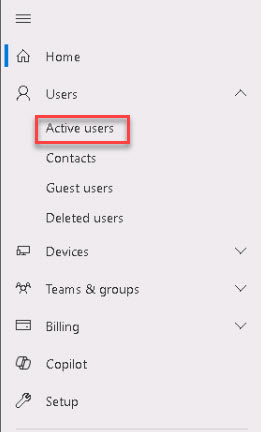
-
On the Active users page, select the checkbox next to your user Display name.
-
On the Licenses and apps tab, under Licenses, select the Copilot for Microsoft 365.
Verify that your Microsoft 365 E5 license is selected.
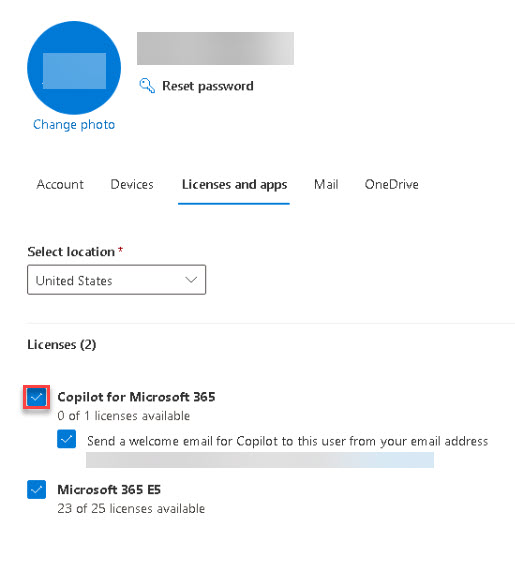
-
Review the welcome email option.
-
Select Save changes.
-
Close the user details window.
-
On the Active users page, under the Licenses column, verify that the Copilot for Microsoft 365 license is listed for the account you’re using in this lab.
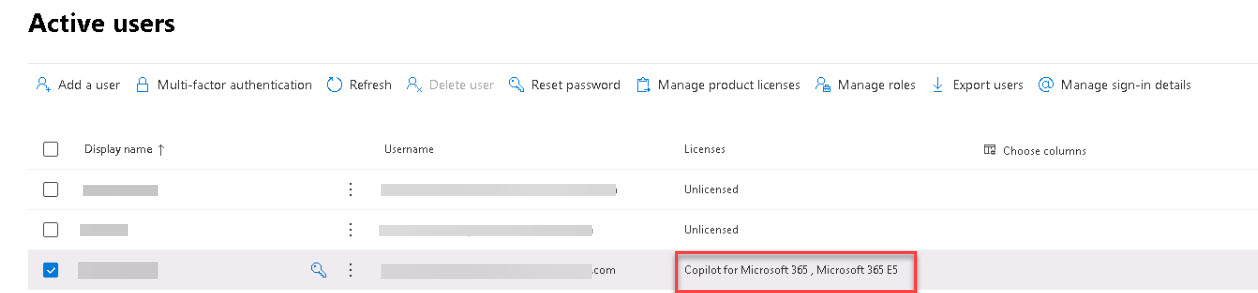
-
Minimize the browser. You’ll be using it later.