Task 2.2: Compose a welcome email using Copilot
-
In the upper-left, select New mail.
If you are not signed in using an account with a Copilot license, open an InPrivate browser session and sign in to the Outlook web client at https://mail.office365.com using the credentials of the account with a Copilot for Microsoft 365 assigned.
-
Enter the email of the user you just created.
-
In the Subject box, enter Welcome email.
-
Select Draft with Copilot.
Alternatively, select inside of the message body of the email and enter / and select Draft with Copilot.
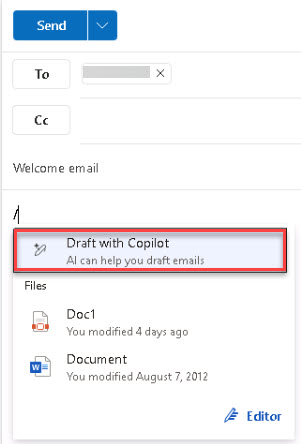
-
Using Copilot, generate a prompt that achieves the following:
-
Welcomes the user to the company
-
Acknowledges that Copilot for Microsoft 365 has been deployed for Contoso
-
Introduce them to copilot and its features
Regenerate until you find one you like and if necessary, adjust the prompt as needed.
-
-
Select Keep it and then select Send.