TIP
💡 Learn more : Azure SQL Database Documentation (opens new window).
# Easily reset the Administrator password for an Azure SQL database
A common scenario that I have heard folks ask is "How do I reset the Admin password for an Azure SQL database that I've forgotten or lost?"
An easy solution to this is
Go to the Azure portal (opens new window)
Select SQL databases
Select the name of the database that you want to change the Admin password.
Click on the Server name url for the selected database.
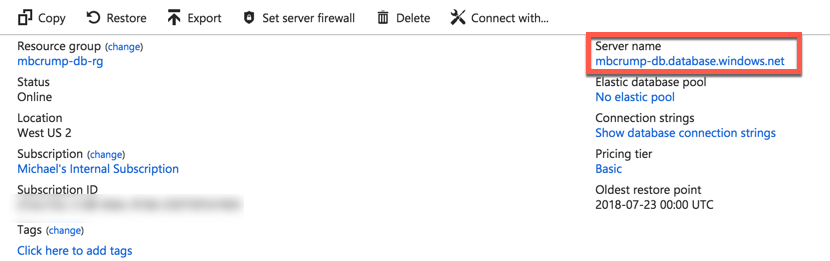
The Reset password option is at the top.
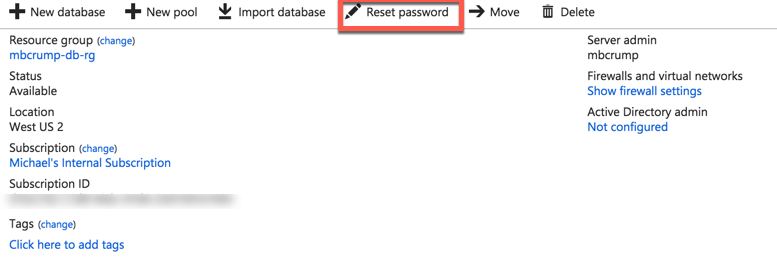
Please note that if you reset the SQL Database server password during a time when there are active connections to databases on the server, you may want to use the KILL statement to terminate user sessions. This will force client connections to refresh their sessions with the database and the host server.
