TIP
🔥 Make sure you star the repo (opens new window) to keep up to date with new tips and tricks.
💡 Learn more : Azure SQL Database documentation (opens new window).
📺 Watch the video : 5 Things you didn't know about Azure SQL Database (opens new window).
# 5 Things you didn't know about Azure SQL Database
# Azure SQL Database
If you like SQL Server, you probably love Azure SQL Database (opens new window). Azure SQL Database is SQL Server in Azure, as-a-service. You deal with the data, Azure deals with running and securing the database and server.
In this post, we'll take a look at 5 great features of Azure SQL Database.
# Prerequisites
If you want to follow along, you'll need the following:
- An Azure subscription (If you don't have an Azure subscription, create a free account (opens new window) before you begin)
# 1. Query Editor
For simple data querying tasks, you can use the integrated Query Editor (opens new window) that you can find under the Query editor menu. Authenticate to the Azure SQL Server and you are ready to go. You can query data, views and execute stored procedures. You can also save queries for later use.
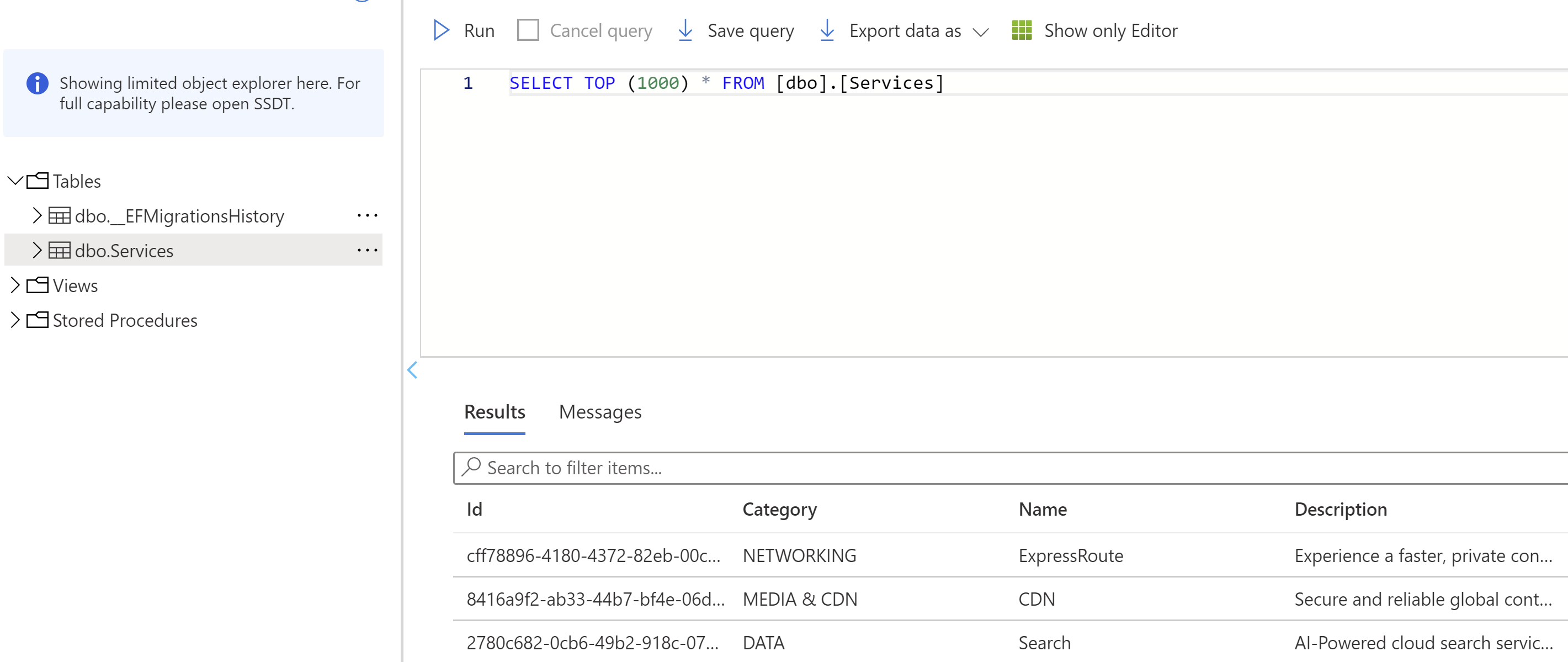
(Query Editor in Azure portal)
# 2. Power Apps integration
Power Apps (opens new window) enable you to create applications without coding. You can compose a Power App with data and UI widgets and deploy it to real devices. From Azure SQL Database, you can easily create a Power App with the data in your database. Select the Power Apps menu, get started and select the table that you want to create an app for. This creates a new Power App for you, that is connected to the table in your Azure SQL Database and enables you to edit the app in the Power Apps designer.
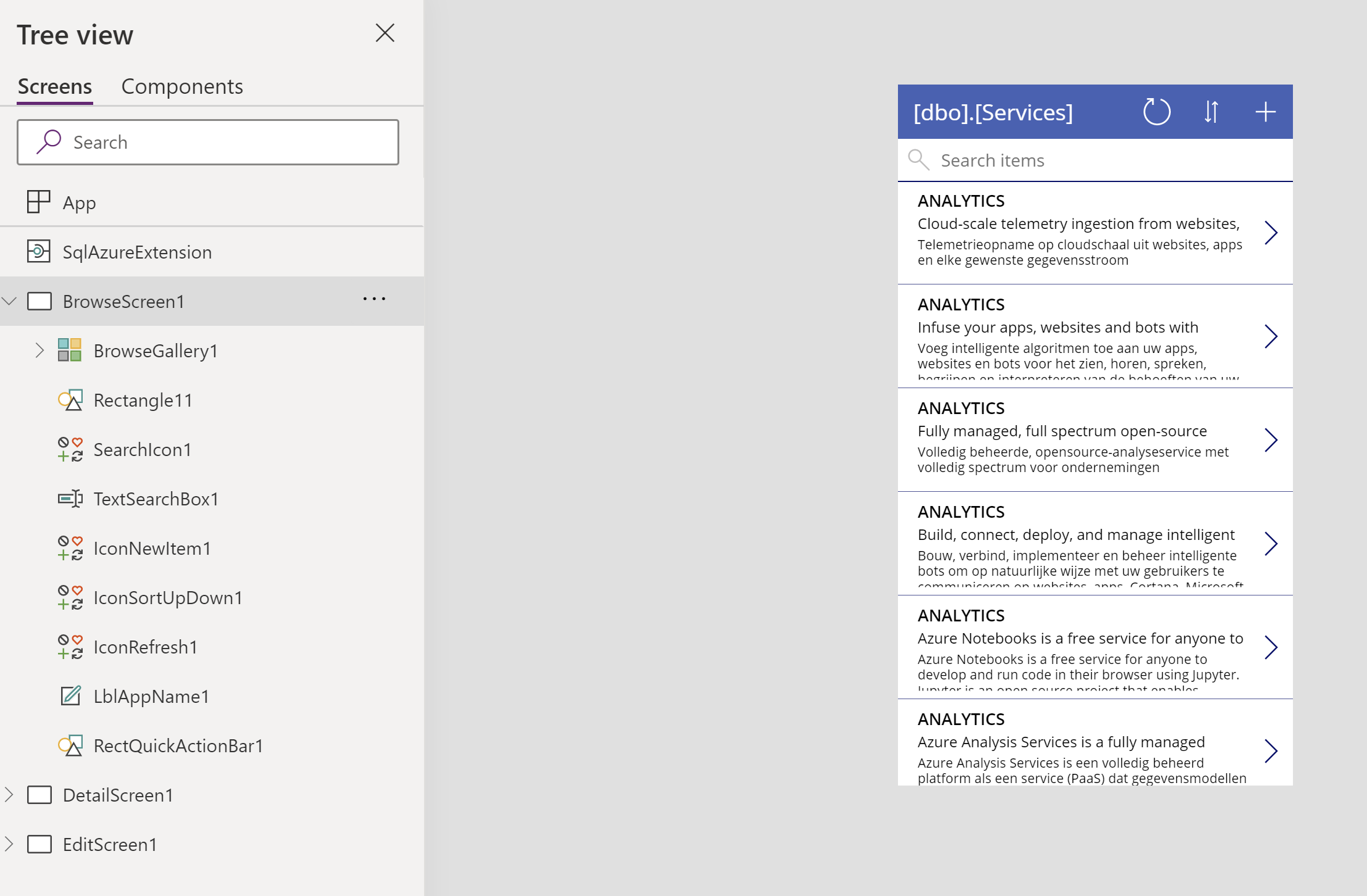
(Azure SQL Database Power Apps integration)
# 3. Automatic tuning
The performance of your database is crucial to your application. Performance tuning is difficult and is something you should do on a regular basis. Azure SQL Database can automatically tune (opens new window) the performance of your database. In the Automatic Tuning feature, you can configure to let Azure SQL create and drop indexes automatically, based on query performance. You can also let it analyze the execution plans of queries and use the best plan for them.
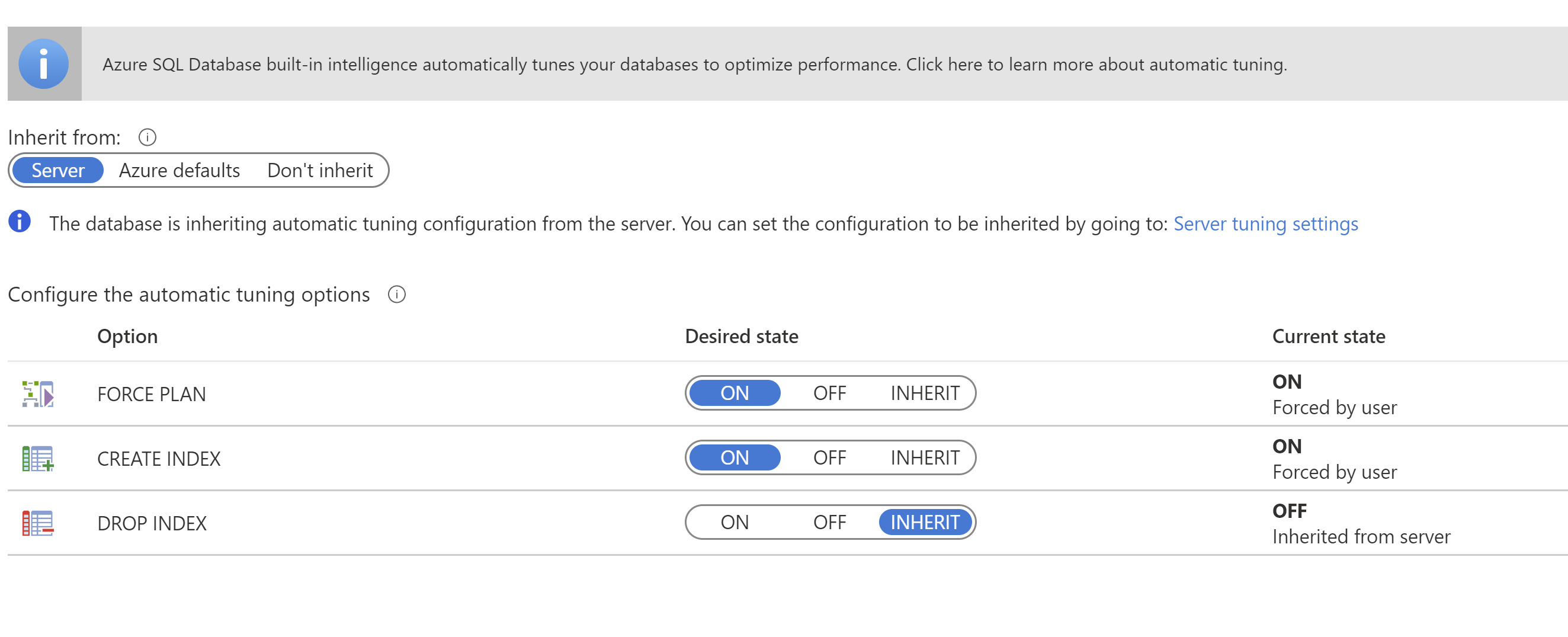
(Azure SQL Database Automatic Tuning)
# 4. Run Azure SQL Database Serverless
There is a service tier for every Azure SQL workload. You can run it on a high, premium tier, that provides incredible performance and storage capabilities, or on a lower, basic, tier, when you need less storage and performance. And now, you can also run Azure SQL Database on a serverless tier (opens new window). You have the option to control the serverless scaling by setting a minimum and maximum performance. And you can have the database pause when it isn't being used for a certain amount of time, which means that you don't pay for it and only pay for its storage.
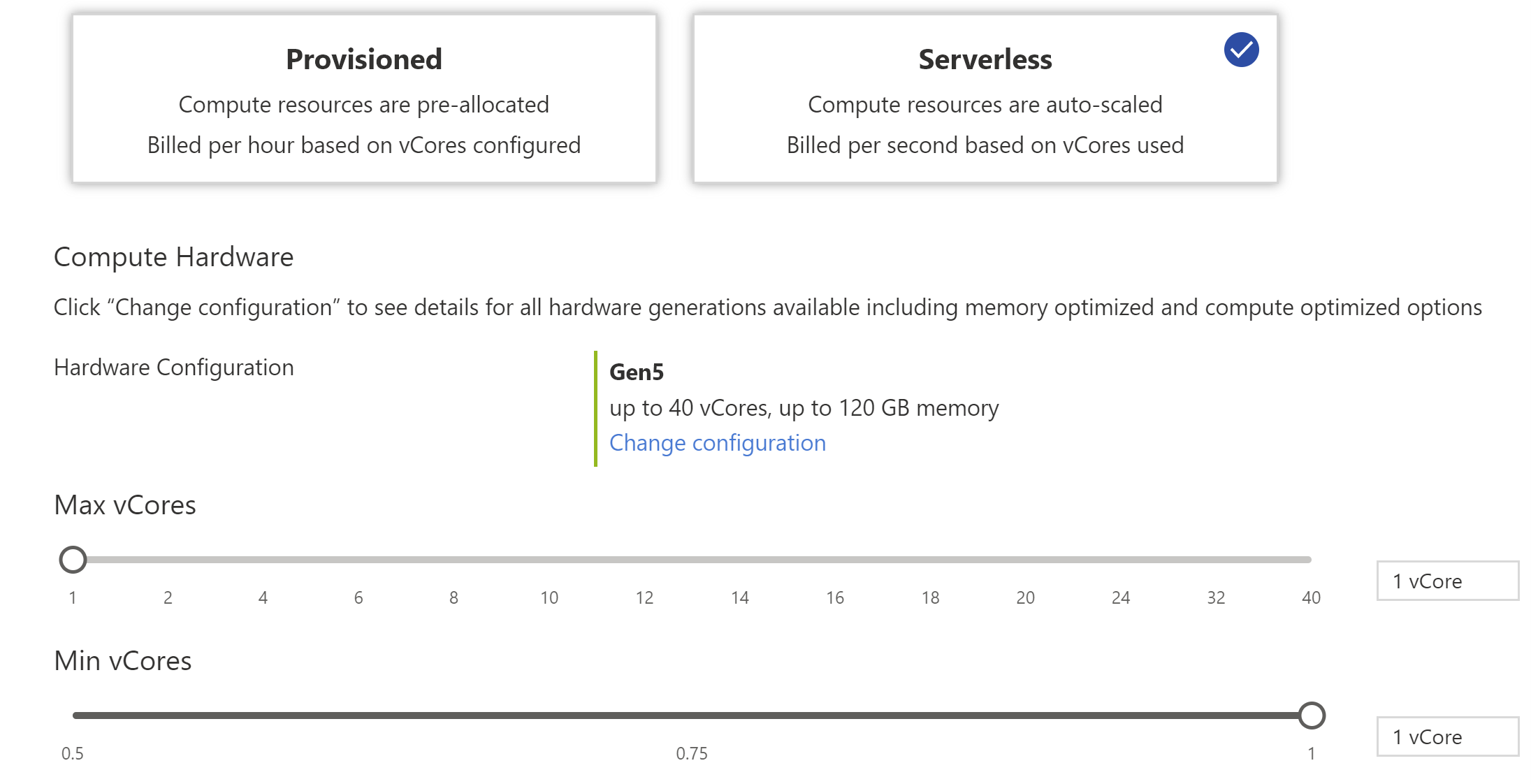
(Serverless Tier in Azure portal)
# 5. Easily add Azure Cognitive Search
Azure Cognitive Search (opens new window) enables you to create search and autocomplete experiences for your data. In Azure SQL Database, you can easily make your database searchable by plugging Azure Cognitive Search in. You do that from the Add Azure Search menu. Here, you can select an existing Azure Cognitive Search instance or create one and configure its search index by providing it a table from your database. This couples Azure Cognitive Search with your database and enables you to use the search index to search your database.
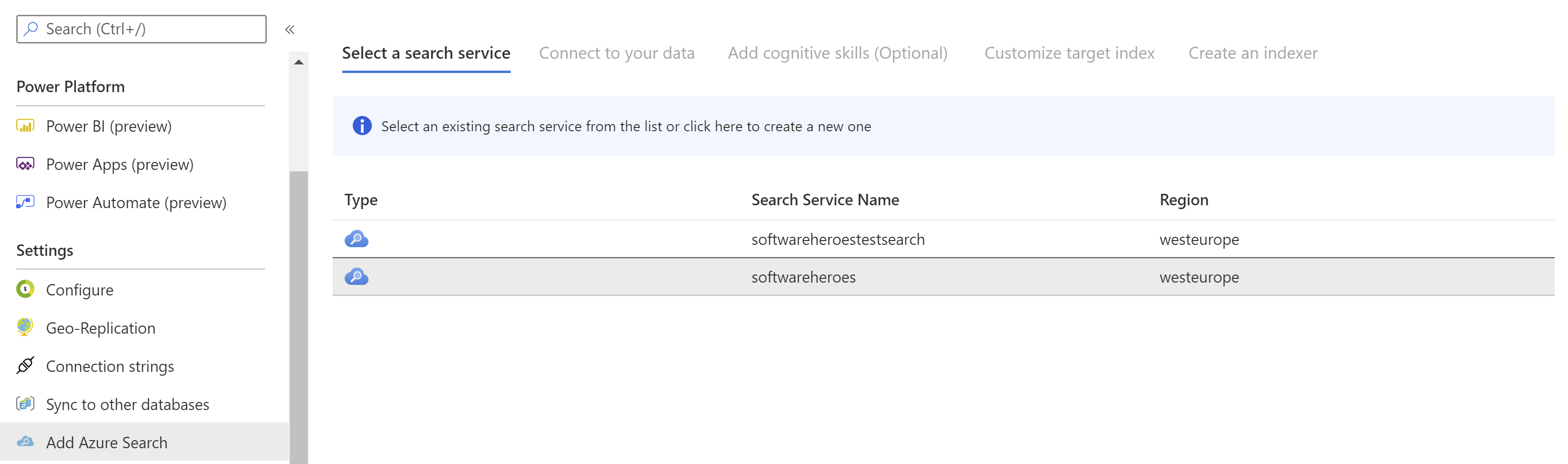
(Azure SQL Database Azure Search integration)
# Conclusion
Azure SQL Database has a lot of features, including the Query Editor (opens new window), Power Apps integration (opens new window), Automatic Tuning (opens new window), a Serverless tier (opens new window) and integration with Azure Cognitive Search (opens new window). Go and check it out!
