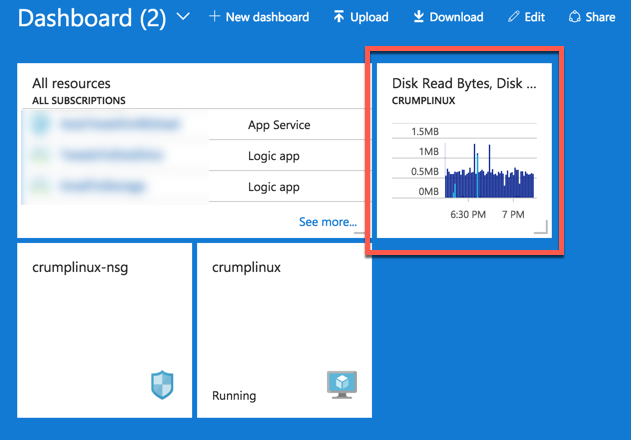TIP
💡 Learn more : Azure portal documentation (opens new window).
# Easily Upload and download Azure dashboards
Azure has recently added the ability for you to download or upload an existing Azure dashboard with just a couple of clicks. Previously, you had to use a separate tool like Azure Resource Explorer to get this data. Now, you’ll see a new Download and Upload option on your Azure Dashboard as shown below:

Once you download the file it will be in a JSON format. Below is a short snippet that list my Linux VM that is on my portal page.
"1": {
"position": {
"x": 4,
"y": 0,
"colSpan": 4,
"rowSpan": 6
},
"metadata": {
"inputs": [
{
"name": "queryInputs",
"value": {
"metrics": [
{
"resourceId": "/subscriptions/d1ecc7ac-c1d8-40dc-97d6-2507597e7404/resourcegroups/crumplinux-rg/providers/microsoft.compute/virtualmachines/crumplinux",
"name": "Disk Read Bytes"
},
...
1
2
3
4
5
6
7
8
9
10
11
12
13
14
15
16
17
18
2
3
4
5
6
7
8
9
10
11
12
13
14
15
16
17
18
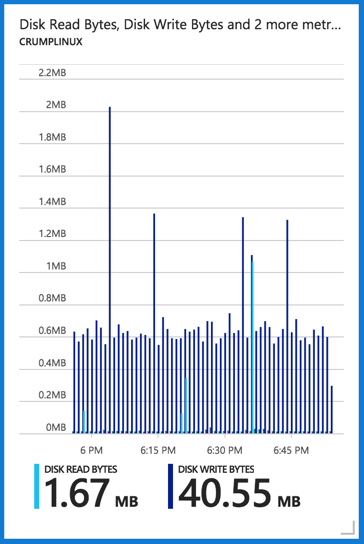
Note the colSpan and rowSpan values here.
You could edit this to change the colSpan and rowSpan to be a smaller tile by changing them to :
"colSpan": 2,
"rowSpan": 2
1
2
2
Now save the file and upload it and you have your new tile: