TIP
🔥 If you are interested in live coding then follow me on Twitch (opens new window) for developing on Azure and more.
💡 Learn more : Learn about the Azure Quickstart Center (opens new window).
📺 Watch the video : Getting Started with the Azure Quickstart Center (opens new window).
# Getting Started with the Azure Quickstart Center
# Onboarding in Azure
Azure is a big place and changes fast. There are many options to run, optimize, secure and monitor your applications, which sometimes makes it difficult to know which option is the best one for you. The Azure Quickstart Center (opens new window) in the Azure portal (opens new window) helps you to make these decisions and onboard your organization and applications onto Azure quickly. In this post, we'll explore the Quickstart center.
# Prerequisites
If you want to follow along, you'll need the following:
- An Azure subscription (If you don't have an Azure subscription, create a free account (opens new window) before you begin)
# The Azure Quickstart Center
The Azure Quickstart center is a place in the Azure portal that guides you through the process of setting up Azure, migrating your applications and creating your first Azure services. You can find the Quickstart center by:
- Going to the Azure portal (opens new window)
- Selecting All Services from the menu
- Selecting General > Quickstart Center
- Or: search for Quickstart in the searchbar at the top of the portal
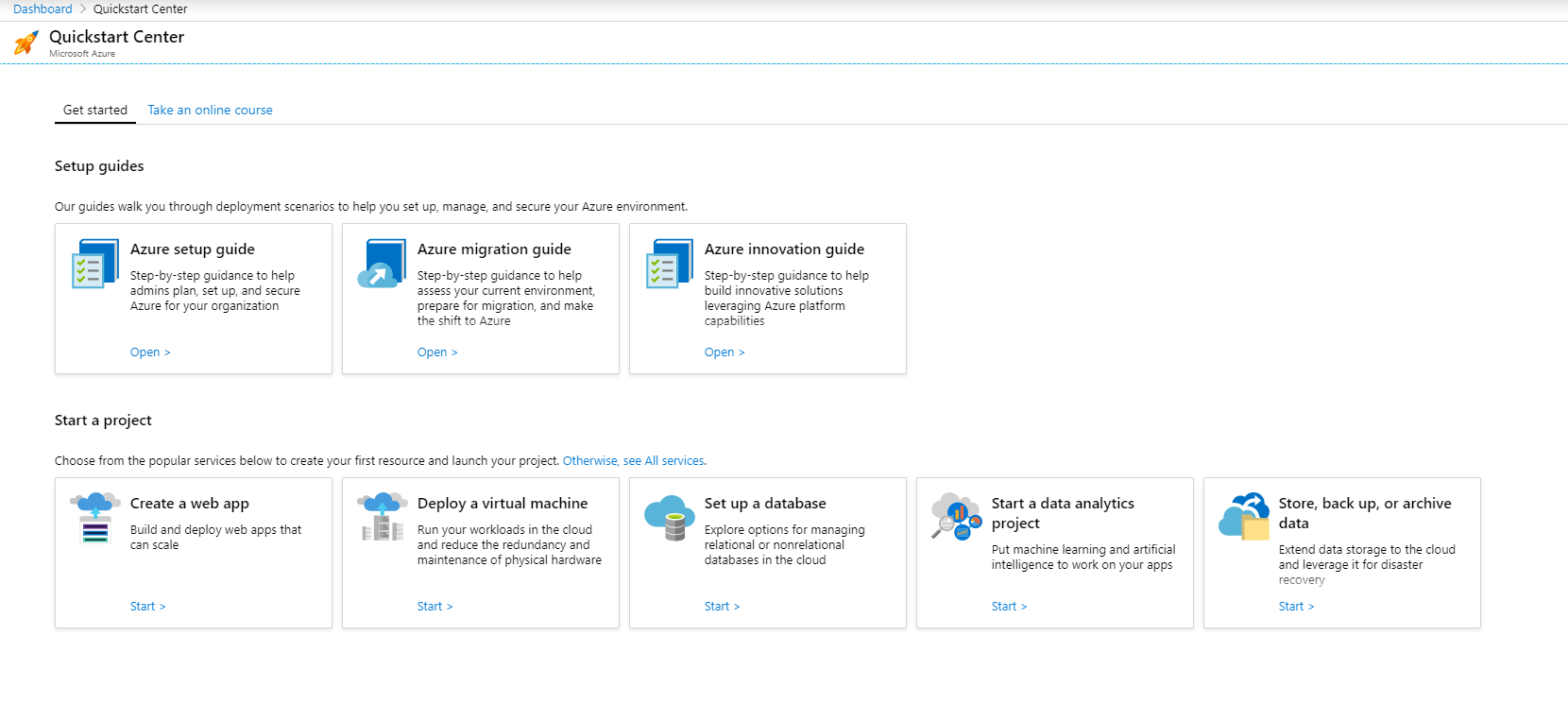
(Azure Quickstart Center overview)
The Quickstart Center presents three main options:
- Setup guides
- These contain best practices that guide you through tasks like picking the right Azure service for your scenario or migrating your applications to Azure
- Start a project
- You can start a project directly from the Quickstart Center. Just pick the type of project you'd like to start and get going
- Take an online course
- From the Quickstart Center, you can start learning about Azure by starting a Microsoft Learn (opens new window) course about Azure
The Setup Guides in the Quickstart Center contain guidance and best practices that help you to onboard users and applications onto Azure. When you go through the guides, you can take immediate action by going to the place in Azure that the guide is teaching about. There are several guides that serve different purposes. The Azure setup guide helps you to organize resources, implement monitoring and reporting, manage access and more.
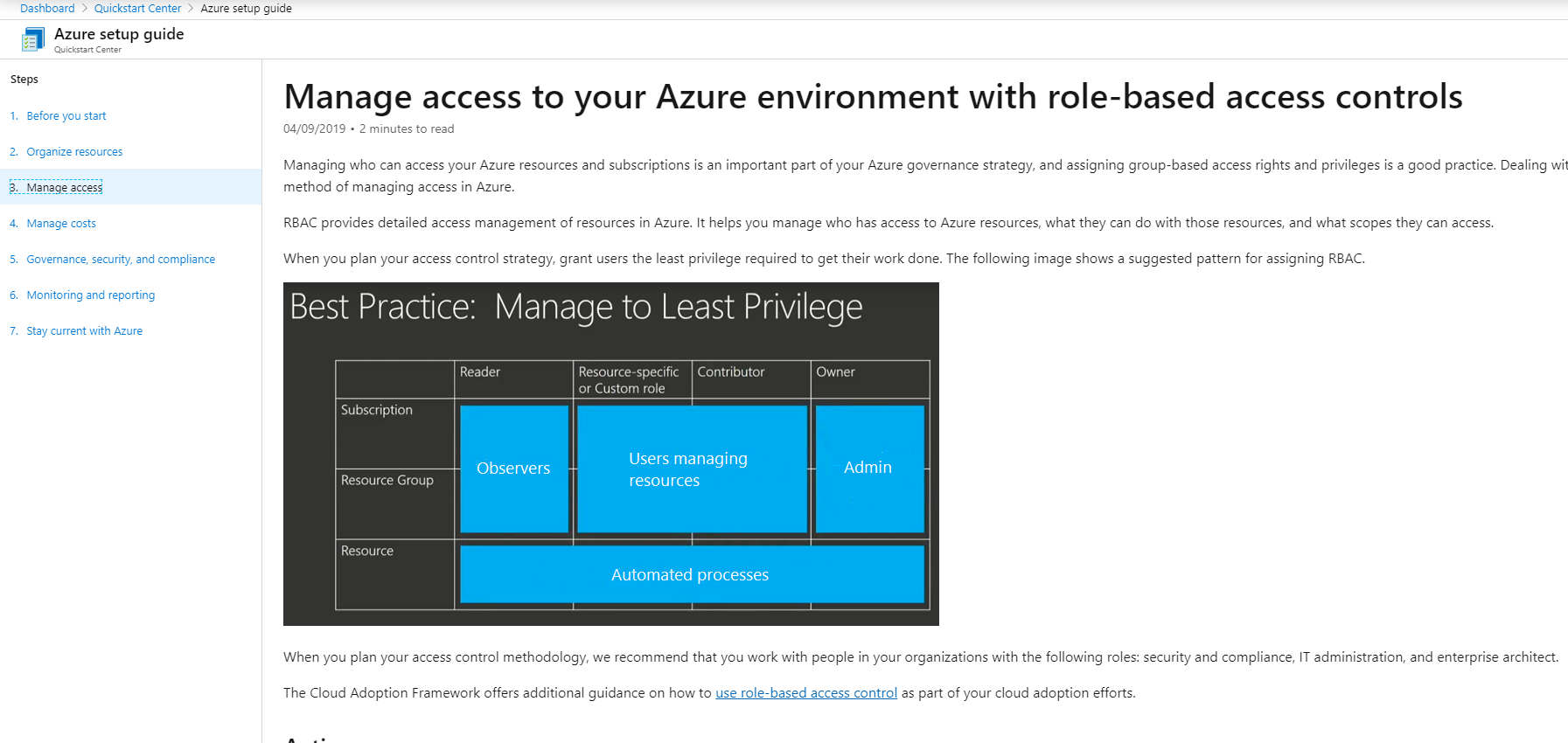
(The Azure setup guide)
The Azure Migration Guide walks you through migration checklists, best practices and scenarios for your applications and users.
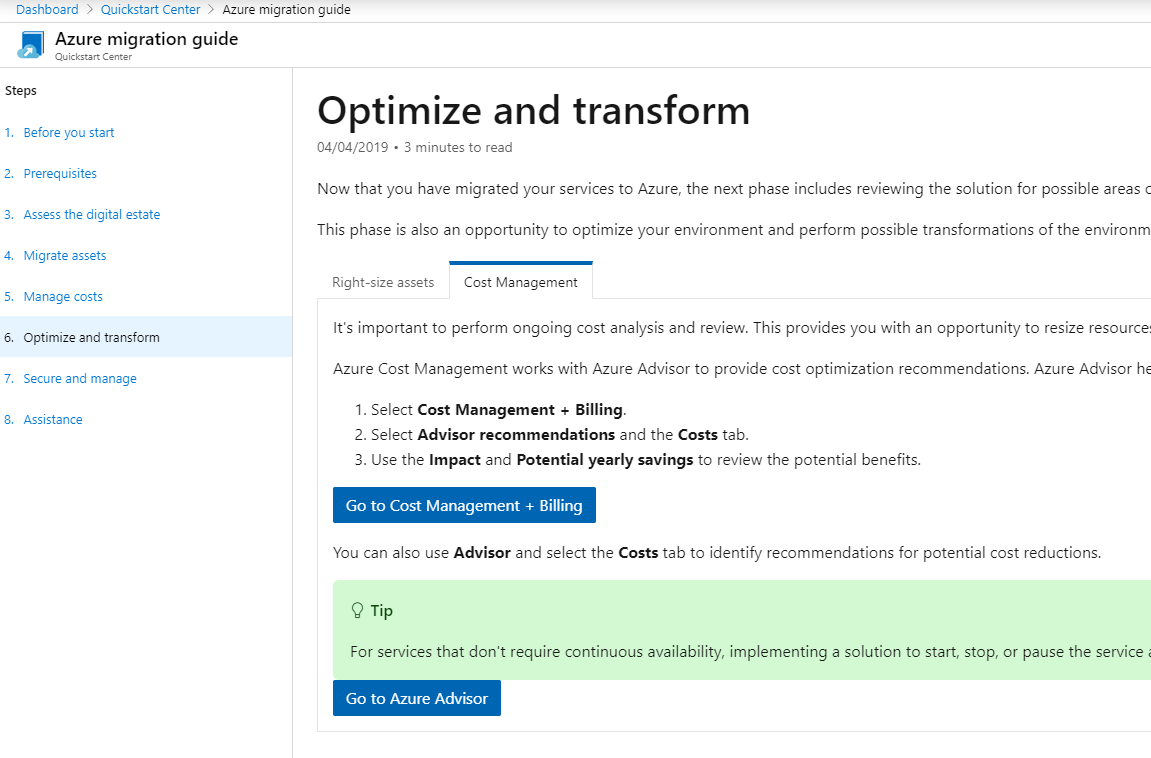
(The Azure migration guide)
And finally, the Azure innovation guide shows you how to innovate with Azure. This guide focusses on enhancing your applications with Azure features and AI, IoT, Big Data and more.

(The Azure innovation guide)
All the guides let you move in and out of specific places in the Azure portal to configure things, like into your Resource Groups. The Quickstart Center allows for more interaction through the Start a project section. Here, you can select the type of project that you'd like to start, like Create a web app and it will guide you through the process. For "Create a web app", it asks you which Azure option you want to use to create a web app. Here, you can find out more about each option, see an architecture reference map of how it would work and you can even see information about the costs of an option. And when you're ready, you can immediately create a web app.
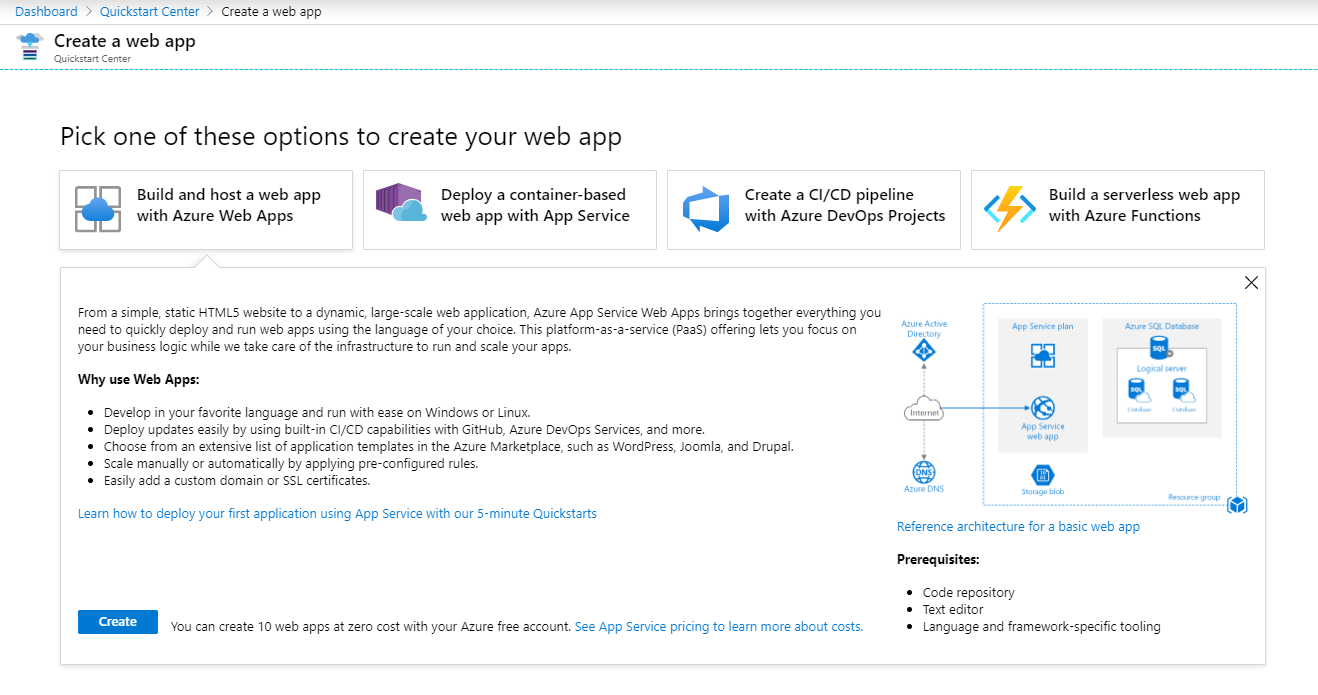
(Create a web app from the Azure Quickstart Center)
You can also use the Azure Quickstart Center to learn about Azure. On the Take an online course tab, you can pick from featured online Azure courses. These are free, online, Microsoft Learn (opens new window) courses that guide you through a topic to teach you everything about it. The courses that you see in the Quickstart Center are only a handful of the available Azure courses (opens new window) on Microsoft Learn.
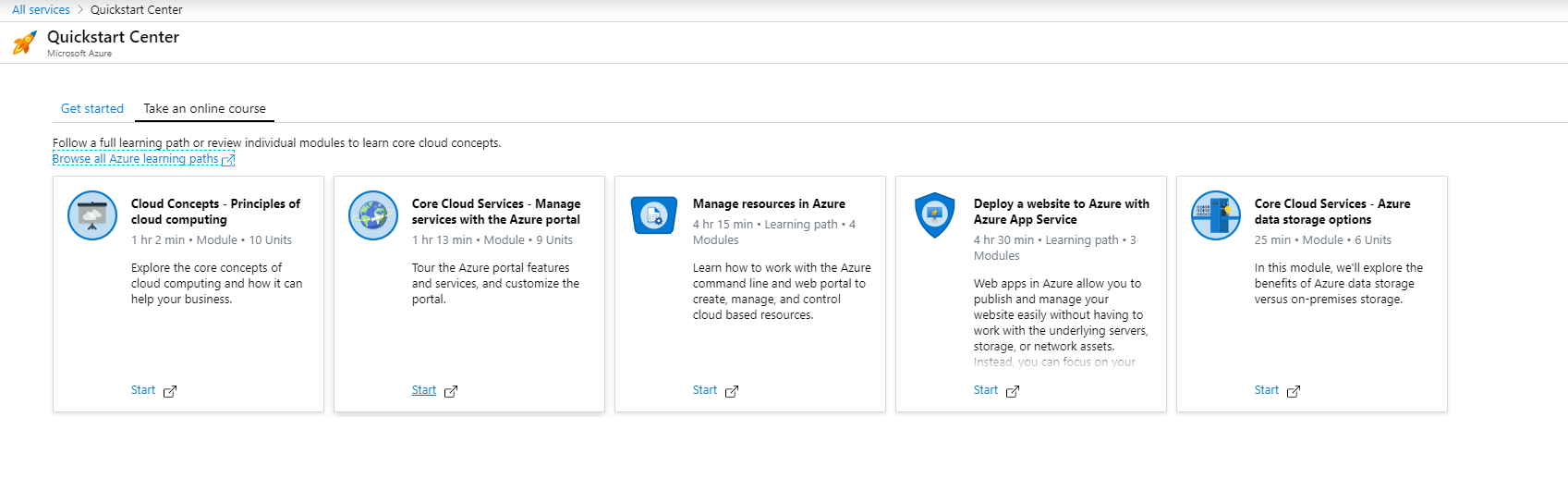
(Take an online course from the Azure Quickstart Center)
# Conclusion
The Azure Quickstart Center (opens new window) makes it easy for you to start anything on Azure. It gets you started when you are new to Azure and helps you to innovate if you are already using it for a while. Go and check it out!
Stay connected with me on various social platforms for daily software development news.
